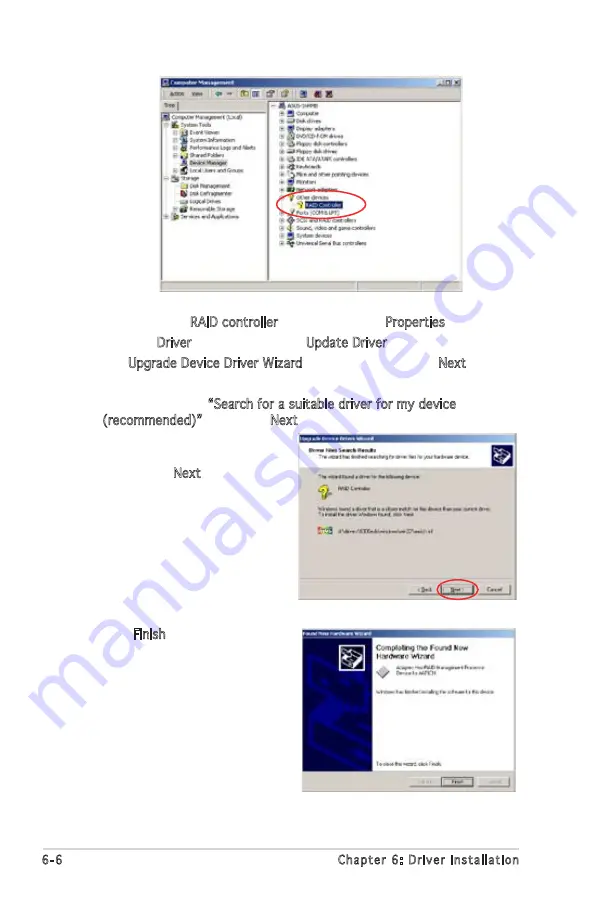
6-6
Chapter 6: Driver installation
5. Right-click the RAID controller item, then select Properties.
6. Click the Driver tab, then click the Update Driver button.
7. The Upgrade Device Driver Wizard window appears. Click Next.
8. Insert the RAID driver disk you created earlier to the floppy disk drive.
9. Select the option “Search for a suitable driver for my device
(recommended)”, then click Next.
10. The wizard searches the
RAID controller drivers. When
found, click Next to install the
drivers.
11. Click Finish after the driver
installation is done.
Содержание P5MT-MX C
Страница 1: ...Motherboard P5MT MX C ...
Страница 13: ...1 Product introduction This chapter describes the motherboard features and the new technologies it supports ...
Страница 14: ...ASUS P5MT MX C Chapter summary 1 1 1 Welcome 1 1 1 2 Package contents 1 1 1 3 Special features 1 2 ...
Страница 52: ...2 32 Chapter 2 Hardware information ...
Страница 54: ...ASUS P5MT MX C Chapter summary 3 3 1 Starting up for the first time 3 1 3 2 Powering off the computer 3 2 ...
Страница 95: ...5 RAID support This chapter provides information on RAID configurations for this motherboard ...
Страница 131: ...6 Driver installation This chapter provides information on RAID LAN and VGA driver installation for this motherboard ...






























