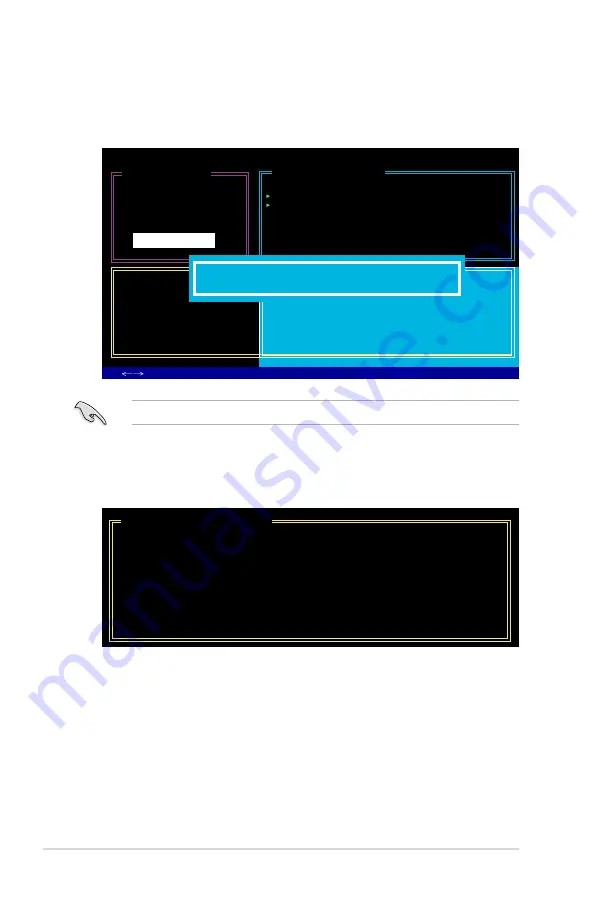
5-40
Chapter 5: Software support
5. When done, press <Enter> to confirm the creation of the RAID set. A dialogue
box appears to confirm the action. Press <Y> to confirm; otherwise, press
<N>.
6. The following screen appears, displaying the relevant information about the
RAID set you created.
[RAID Disk Drive List]
Model Name RAID Level Capacity Status Members(HDDx)
RDD0: JRAID
0-Stripe
XXX GB
Normal 01
JMicron Technology Corp. PCI-to-SATA II/IDE RAID Controller BIOS v0.97
[Hard Disk Drive List]
Model Name Available Type/Status
HDD0: HDS722516VLSA80 164 GB
Non-RAID
HDD1: HDS722516DLA380 164 GB
Non-RAID
[ TAB]-Switch Window [
↑↓
]-Select Item
[ENTER]-Action [ESC]-Exit
Pressing <Y> deletes all the data in the HDDs.
[RAID Disk Drive List]
[Create New RAID]
Name: JRAID
Level: 0-Stripe
Disks: Select Disk
Block: 128 KB
Size : 319 GB
Confirm Creation
CONFIRM RAID CREATION
ALL DATA ON THE SELECTED HARD DISK
WILL BE LOST WHEN EXIT WITH SAVING
Create RAID on the selected HDD (Y/N)? Y
Содержание P5KR
Страница 1: ...Motherboard P5KR ...
Страница 14: ...xiv ...
Страница 15: ...1 Product introduction This chapter describes the motherboard features and the new technologies it supports ...
Страница 16: ...ASUS P5KR Chapter summary 1 1 1 Welcome 1 1 1 2 Package contents 1 1 1 3 Special features 1 2 ...
Страница 64: ...2 40 Chapter 2 Hardware information ...
Страница 66: ...ASUS P5KR Chapter summary 3 3 1 Starting up for the first time 3 1 3 2 Turning off the computer 3 2 ...
Страница 107: ...5 Software support This chapter describes the contents of the support CD that comes with the motherboard package ...
Страница 155: ...A CPU features The Appendix describes the CPU features and technologies that the motherboard supports ...
Страница 160: ...A Appendix CPU features ...



























