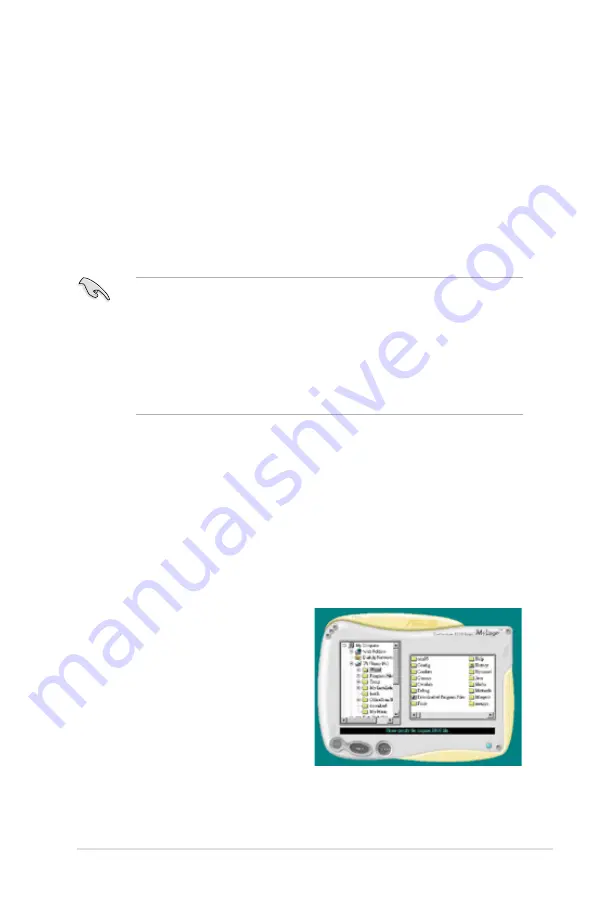
ASUS P5KR
5-9
5.3
Software information
Most of the applications in the Support CD have wizards that will conveniently
guide you through the installation. View the online help or readme file that came
with the software application for more information.
5.3.1
ASUS MyLogo3™
The ASUS MyLogo3™ utility lets you customize the boot logo. The boot logo is the
image that appears on screen during the Power-On Self-Tests (POST). The ASUS
MyLogo3™ is automatically installed when you install the ASUS Update utility from
the Support CD. See section “5.2.3 Utilities menu” for details.
To launch the ASUS MyLogo3™:
1. Launch the ASUS Update utility. Refer to section “4.1.1 ASUS Update utility”
for details.
2. Select Options from the drop down menu, then click
Next
.
3. Check the option
Launch MyLogo
to replace system boot logo before
flashing BIOS, then click
Next
.
4. Select
Update BIOS
from a file from the drop down menu, then click
Next
.
5. When prompted, locate the new
BIOS file, then click
Next
. The ASUS
MyLogo window appears.
6. From the left window pane, select the
folder that contains the image you
intend to use as your boot logo.
• Before using the ASUS MyLogo3™, use the AFUDOS utility to make a copy
of your original BIOS file, or obtain the latest BIOS version from the ASUS
website. See section 4.1.4 AFUDOS utility.
• Make sure that the BIOS item Full Screen Logo is set to [Enabled] if you
wish to use ASUS MyLogo3. See section 4.6.2 Boot Settings Configuration.
• You can create your own boot logo image in GIF, or BMP file formats.
• The file size should be smaller than 150 K.
Содержание P5KR
Страница 1: ...Motherboard P5KR ...
Страница 14: ...xiv ...
Страница 15: ...1 Product introduction This chapter describes the motherboard features and the new technologies it supports ...
Страница 16: ...ASUS P5KR Chapter summary 1 1 1 Welcome 1 1 1 2 Package contents 1 1 1 3 Special features 1 2 ...
Страница 64: ...2 40 Chapter 2 Hardware information ...
Страница 66: ...ASUS P5KR Chapter summary 3 3 1 Starting up for the first time 3 1 3 2 Turning off the computer 3 2 ...
Страница 107: ...5 Software support This chapter describes the contents of the support CD that comes with the motherboard package ...
Страница 155: ...A CPU features The Appendix describes the CPU features and technologies that the motherboard supports ...
Страница 160: ...A Appendix CPU features ...






























