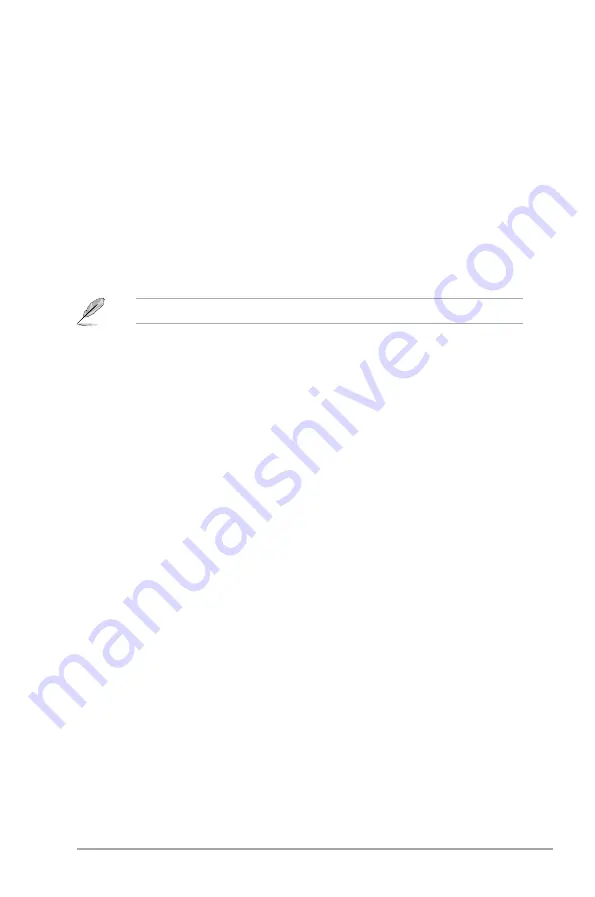
Chapter 2: BIOS information
2-5
2.3.3
Primary IDE/SATA1-2
While entering Setup, the BIOS automatically detects the presence of IDE/SATA devices.
There is a separate sub-menu for each IDE/SATA device. Select a device item then press
<Enter> to display the IDE/SATA device information.
The BIOS automatically detects the values opposite the dimmed items (Device, Vendor, Size,
LBA Mode, Block Mode, PIO Mode, Async DMA, Ultra DMA, and SMART monitoring). These
values are not user-configurable. These items show N/A if no IDE/SATA device is installed in
the system.
Type [Auto]
Selects the type of IDE drive. Setting to
[Auto]
allows automatic selection of the appropriate
IDE device type. Select
[CDROM]
if you are specifically configuring a CD-ROM drive. Select
[ARMD]
(ATAPI Removable Media Device) if your device is either a ZIP, LS-120, or MO drive.
Configuration options: [Not Installed] [Auto] [CDROM] [ARMD]
LBA/Large Mode [Auto]
Enables or disables the LBA mode. Setting to Auto enables the LBA mode if the device
supports this mode, and if the device was not previously formatted with LBA mode disabled.
Configuration options: [Disabled] [Auto]
Block (Multi-sector Transfer) M [Auto]
Enables or disables data multi-sectors transfers. When set to Auto, the data transfer from
and to the device occurs multiple sectors at a time if the device supports multi-sector transfer
feature. When set to [Disabled], the data transfer from and to the device occurs one sector at
a time. Configuration options: [Disabled] [Auto]
PIO Mode [Auto]
Selects the PIO mode.
Configuration options: [Auto] [0] [1] [2] [3] [4]
DMA Mode [Auto]
Selects the DMA mode. Configuration options: [Auto]
SMART Monitoring [Auto]
Sets the Smart Monitoring, Analysis, and Reporting Technology.
Configuration options: [Auto] [Disabled] [Enabled]
32Bit Data Transfer [Enabled]
Enables or disables 32-bit data transfer.
Configuration options: [Disabled] [Enabled]
2.3.4
Storage Configuration
The items in this menu allow you to set or change the configurations for the SATA devices
installed in the system. Select an item then press
<Enter>
if you want to configure the item.
This option only appears in Primary IDE Master/Slave.
Содержание P5KPL-AM IN
Страница 1: ...Motherboard P5KPL AM IN ...












































