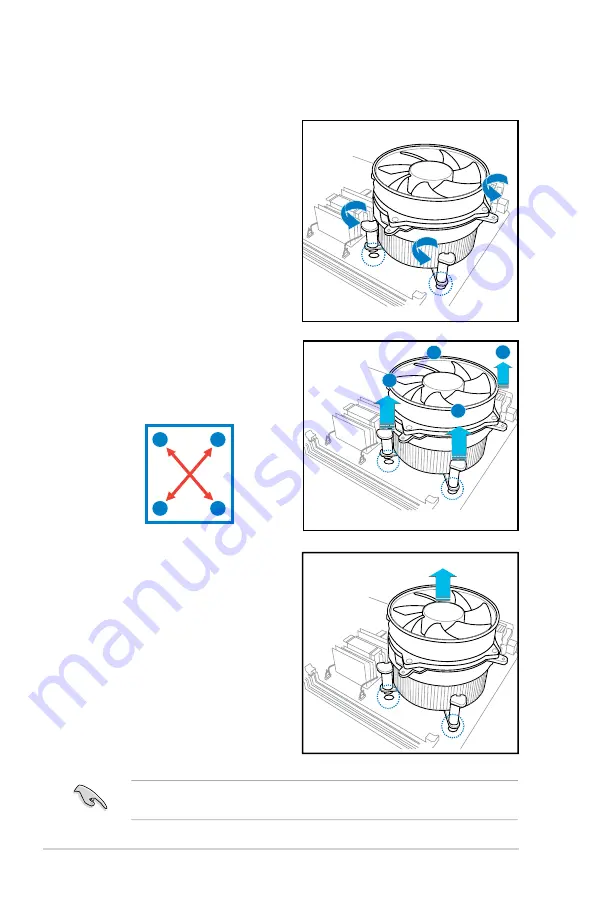
2-10
Chapter 2: Hardware information
2.3.3
Uninstalling the CPU heatsink and fan
To uninstall the CPU heatsink and fan:
1. Disconnect the CPU fan cable from
the connector on the motherboard.
2. Rotate each fastener
counterclockwise.
3. Pull up two fasteners at a time in
a diagonal sequence to disengage
the heatsink and fan assembly
from the motherboard.
B
B
A
A
A
A
B
B
4. Carefully remove the heatsink
and fan assembly from the
motherboard.
Refer to the documentation in the boxed or stand-alone CPU fan package for
detailed information on CPU fan installation.
Содержание P5GC-MR
Страница 1: ...Motherboard P5GC MR ...
Страница 12: ...xii ...
Страница 13: ...1 Product introduction This chapter describes the motherboard features and the new technologies it supports ...
Страница 14: ...ASUS P5GC MR Chapter summary 1 1 1 Welcome 1 1 1 2 Package contents 1 1 1 3 Special features 1 2 ...
Страница 48: ...2 28 Chapter 2 Hardware information ...
Страница 50: ...ASUS P5GC MR Chapter summary 3 3 1 Starting up for the first time 3 1 3 2 Powering off the computer 3 2 ...
Страница 104: ...ASUS P5GCMR 5 11 ...
Страница 106: ...ASUS P5GC MR Chapter summary A A 1 P5GC MR block diagram A 1 ...
Страница 108: ...A Appendix A Reference information ...















































