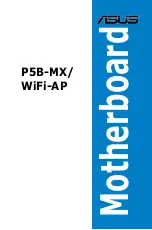ix
Conventions used in this guide
To make sure that you perform certain tasks properly, take note of the following
symbols used throughout this manual.
Typography
Bold text
Indicates a menu or an item to select.
Italics
Used to emphasize a word or a phrase.
<Key>
Keys enclosed in the less-than and greater-than sign
means that you must press the enclosed key.
Example: <Enter> means that you must press the
Enter or Return key.
<Key1>+<Key2>+<Key3> If you must press two or more keys simultaneously, the
key names are linked with a plus sign (+).
Example: <Ctrl>+<Alt>+<D>
Command
Means that you must type the command exactly
as shown, then supply the required item or value
enclosed in brackets.
Example: At the DOS prompt, type the command line:
afudos /i[filename]
afudos /iP5BMXWAP.ROM
DANGER/WARNING:
Information to prevent injury to yourself
when trying to complete a task.
CAUTION:
Information to prevent damage to the components
when trying to complete a task.
NOTE
: Tips and additional information to help you complete a
task.
IMPORTANT
: Instructions that you MUST follow to complete a
task.
Содержание P5B-MX WIFI-AP
Страница 1: ...Motherboard P5B MX WiFi AP ...
Страница 12: ...xii ...
Страница 13: ...1 Product introduction This chapter describes the motherboard features and the new technologies it supports ...
Страница 50: ...1 38 Chapter 1 Product introduction ...
Страница 90: ...3 Chapter 3 Software support ...
Страница 91: ...A CPU features The Appendix describes the CPU features and technologies that the motherboard supports ...