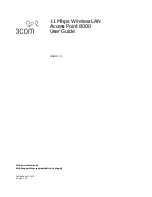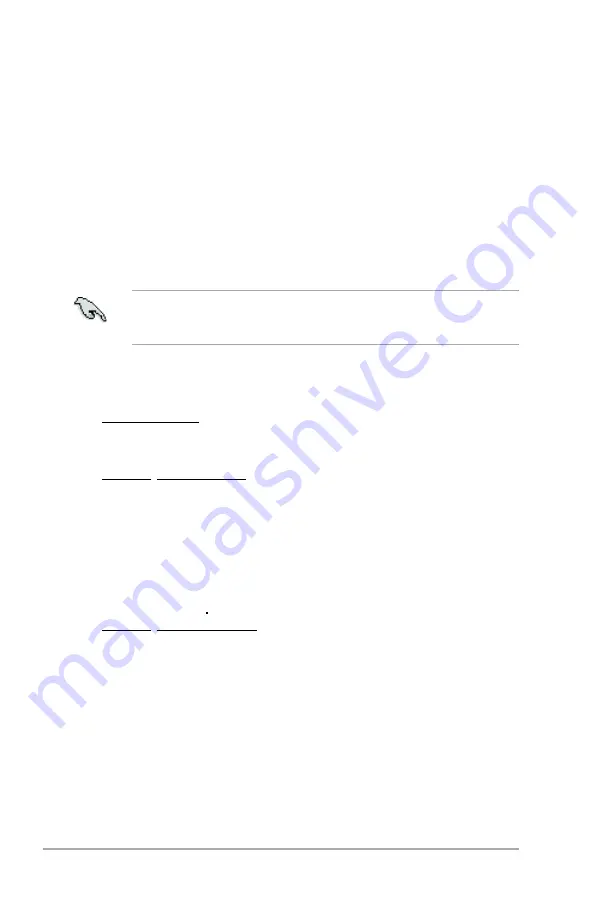
2-2
Chapter 2: BIOS setup
2.1
Managing and updating your BIOS
The following utilities allow you to manage and update the motherboard Basic
Input/Output System (BIOS) setup.
1.
ASUS EZ Flash
(Updates the BIOS in DOS mode using a floppy disk or the
motherboard support CD.)
2.
ASUS AFUDOS
(Updates the BIOS in DOS mode using a bootable floppy
disk.)
3.
ASUS CrashFree BIOS 2
(Updates the BIOS using a bootable floppy disk, or
the motherboard support CD when the BIOS file fails or gets corrupted.)
4.
ASUS Update
(Updates the BIOS in Windows
®
environment.)
Refer to the corresponding sections for details on these utilities.
2.1.1
Creating a bootable floppy disk
1. Do either one of the following to create a bootable floppy disk.
DOS environment
a. Insert a 1.44MB floppy disk into the drive.
b. At the DOS prompt, type
format
A:/S
then press <Enter>.
Windows
®
XP environment
a. Insert a 1.44 MB floppy disk to the floppy disk drive.
b. Click
Start
from the Windows
®
desktop, then select
My Computer
.
c. Select the 3 1/2 Floppy Drive icon.
d. Click
File
from the menu, then select
Format
. A
Format 3 1/2 Floppy
Disk
window appears.
e. Select
Create an MS-DOS startup disk
from the format options field,
then click
Start
.
Windows
®
2003 environment
To create a set of boot disks for Windows
®
2003:
a. Insert a formatted, high density 1.44 MB floppy disk into the drive.
b. Insert the Windows
®
2003 CD to the optical drive.
c. Click
Start
, then select
Run
.
d. From the Open field, type
D:\bootdisk\makeboot a:
assuming that D: is your optical drive.
e. Press <Enter>, then follow screen instructions to continue.
2. Copy the original or the latest motherboard BIOS file to the bootable floppy disk.
Save a copy of the original motherboard BIOS file to a bootable floppy disk or
a USB flash disk in case you need to restore the BIOS in the future. Copy the
original motherboard BIOS using the ASUS Update or AFUDOS utilities.
Содержание P5B-MX WIFI-AP
Страница 1: ...Motherboard P5B MX WiFi AP ...
Страница 12: ...xii ...
Страница 13: ...1 Product introduction This chapter describes the motherboard features and the new technologies it supports ...
Страница 50: ...1 38 Chapter 1 Product introduction ...
Страница 90: ...3 Chapter 3 Software support ...
Страница 91: ...A CPU features The Appendix describes the CPU features and technologies that the motherboard supports ...