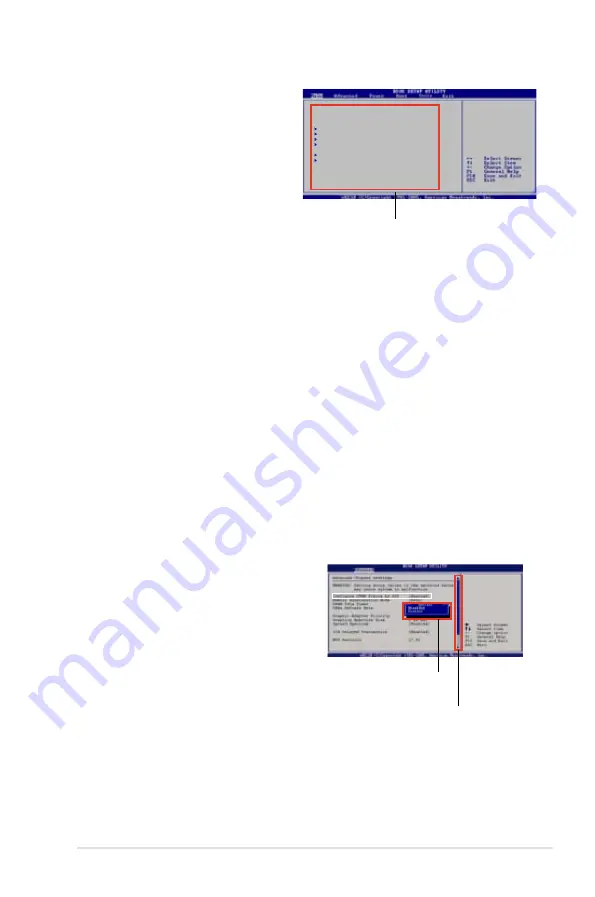
ASUS P5B Deluxe
-11
4.2.4
Menu items
The highlighted item on the menu bar
displays the specific items for that
menu. For example, selecting Main
shows the Main menu items.
The other items (Advanced, Power,
Boot, and Exit) on the menu bar have
their respective menu items.
4.2.5
Sub-menu items
A solid triangle before each item on any menu screen means that the iteam has a
sub-menu. To display the sub-menu, select the item and press <Enter>.
4.2.6
Configuration fields
These fields show the values for the menu items. If an item is user- configurable,
you can change the value of the field opposite the item. You cannot select an item
that is not user-configurable.
A configurable field is enclosed in brackets, and is highlighted when selected. To
change the value of a field, select it then press <Enter> to display a list of options.
Refer to “4.2.7 Pop-up window.”
4.2.7
Pop-up window
Select a menu item then press <Enter> to display a pop-up window with the
configuration options for that item.
4.2.8
Scroll bar
A scroll bar appears on the right side of a
menu screen when there are items that do
not fit on the screen. Press the
Up/Down arrow keys or <Page Up> /<Page
Down> keys to display the other items on
the screen.
4.2.9
General help
At the top right corner of the menu screen
is a brief description of the selected item.
Main menu items
Scroll bar
Pop-up window
System Time
[06:22:54]
System Date
[Fri 5/04/2006]
Floppy A
[1.44M, 3.5 in]
Primary IDE Master
[Not Detected]
Primary IDE Slave
[Not Detected]
Secondary IDE Master
[Not Detected]
Secondary IDE Slave
[Not Detected]
Boot Option
System Information
System Memory
Use [ENTER], [TAB],
or [SHIFT-TAB] to
select a field.
Use [+] or [-] to
configure system.
Содержание P5B Deluxe WiFi-AP
Страница 1: ...Motherboard P5B Deluxe ...
Страница 15: ...1 Product introduction This chapter describes the motherboard features and the new technologies it supports ...
Страница 16: ...ASUS P5B Deluxe Chapter summary 1 1 1 Welcome 1 1 1 2 Package contents 1 1 1 3 Special features 1 2 ...
Страница 64: ...2 38 Chapter 2 Hardware information ...
Страница 66: ...ASUS P5B Deluxe Chapter summary 3 3 1 Starting up for the first time 3 1 3 2 Turning off the computer 3 2 ...
Страница 108: ...4 38 Chapter 4 BIOS setup ...
Страница 109: ...5 Software support This chapter describes the contents of the support CD that comes with the motherboard package ...
Страница 158: ...5 48 Chapter 5 Software support ...
Страница 159: ...A CPU features The Appendix describes the CPU features and technologies that the motherboard supports ...
Страница 164: ...A Appendix CPU features ...
















































