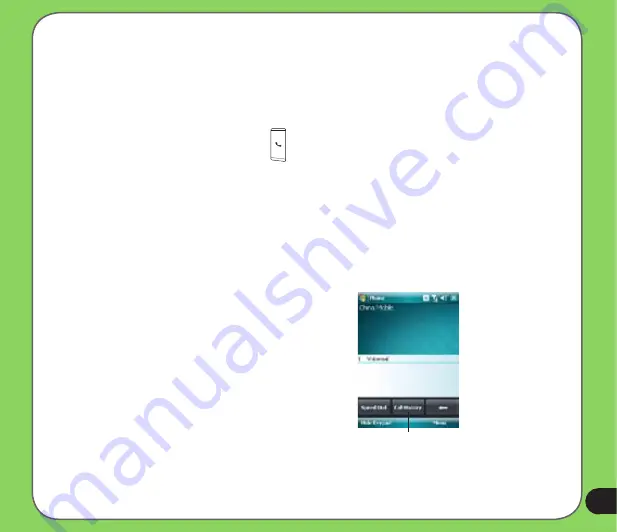
Making calls from Contacts
To make a call directly from Contacts:
1. Press the Right Soft key or from the Today screen, tap
Contacts
.
2. You can do any of the following to make a call:
• Tap name of contact, then from the Contacts screen, tap
Call
.
• Tap name of contact, then press
.
• You can also tap and hold the contact, and from the shortcut menu tap
Call Work,
Call Home,
or
Call Mobile
.
• Tap
Enter a name...
then input the name or number you want to call from
Contacts. Tap
Call
or press the Left Soft Key to dial the selected item.
Making calls from Call History
To make a call from the call history:
1. Tap
Start
>
Phone.
2. On the Phone pad, tap the
Call History
button.
3. Scroll to the desired contact or phone number,
then tap
Call
.
To look for more numbers in other categories,
tap
Menu
>
Filter
and tap a category.
You can also launch
Call History
from the Today
screen by pressing the Left Soft Key.
Call History
button
Содержание P526
Страница 1: ...P526 User Manual ...
Страница 10: ...10 ...
Страница 11: ...11 Getting started Chapter Getting to know your P526 Getting your device ready Starting up The Today screen 1 ...
Страница 44: ...44 ...
Страница 45: ...45 Phone features Chapter Using the phone Making a call Receiving a call 3 ...
Страница 53: ...53 Wireless features Chapter Using the Wireless Manager Using Bluetooth Setting a GPRS connection 4 ...
Страница 58: ...58 7 Repeat steps 3 6 to connect more devices ...
Страница 65: ...65 ...
Страница 66: ...66 Multimedia features Chapter Using the camera Viewing pictures and videos 5 ...
Страница 84: ...84 ...
Страница 97: ...97 Upon selection Microsoft PowerPoint is automatically launched on your computer with the selected file open ...
Страница 111: ...111 Device components status Chapter ASUS Status icon 8 ...
Страница 113: ...113 USB setting Allows you to set the USB connection mode ...
Страница 117: ...117 Appendix Notices Contact information ...






























