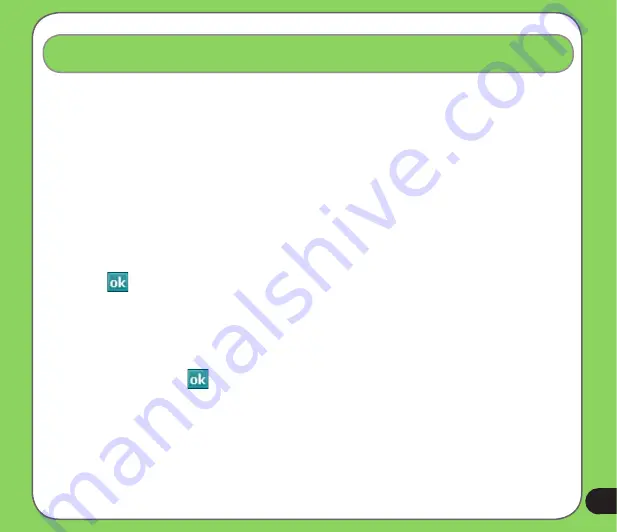
Writing and drawing on the screen
You can write or draw directly on the screen and save notes in your own handwriting. If you
prefer to use your own handwriting or use drawings in your notes, set the default input mode to
Writing
. If you prefer text, set the default mode to
Typing
.
To set the default input mode for Notes:
1. Tap
Start
>
Programs
>
Notes
.
2. From the Notes list, tap
Menu
>
Options
.
3. In the
Default mode:
box, tap the down arrow and select any of the following:
•
Writing
- if you want to draw or enter handwritten text in a note.
•
Typing
- if you want to create a typed note.
4. Set the other options according to your preference.
5. Tap
when finished.
To write a note:
1. Tap
Start
>
Programs
>
Notes
.
2. From the Notes list, tap
New
.
3. Write your text on the screen.
4. When finished, tap
to return to the Notes list.
Содержание P526
Страница 1: ...P526 User Manual ...
Страница 10: ...10 ...
Страница 11: ...11 Getting started Chapter Getting to know your P526 Getting your device ready Starting up The Today screen 1 ...
Страница 44: ...44 ...
Страница 45: ...45 Phone features Chapter Using the phone Making a call Receiving a call 3 ...
Страница 53: ...53 Wireless features Chapter Using the Wireless Manager Using Bluetooth Setting a GPRS connection 4 ...
Страница 58: ...58 7 Repeat steps 3 6 to connect more devices ...
Страница 65: ...65 ...
Страница 66: ...66 Multimedia features Chapter Using the camera Viewing pictures and videos 5 ...
Страница 84: ...84 ...
Страница 97: ...97 Upon selection Microsoft PowerPoint is automatically launched on your computer with the selected file open ...
Страница 111: ...111 Device components status Chapter ASUS Status icon 8 ...
Страница 113: ...113 USB setting Allows you to set the USB connection mode ...
Страница 117: ...117 Appendix Notices Contact information ...






























