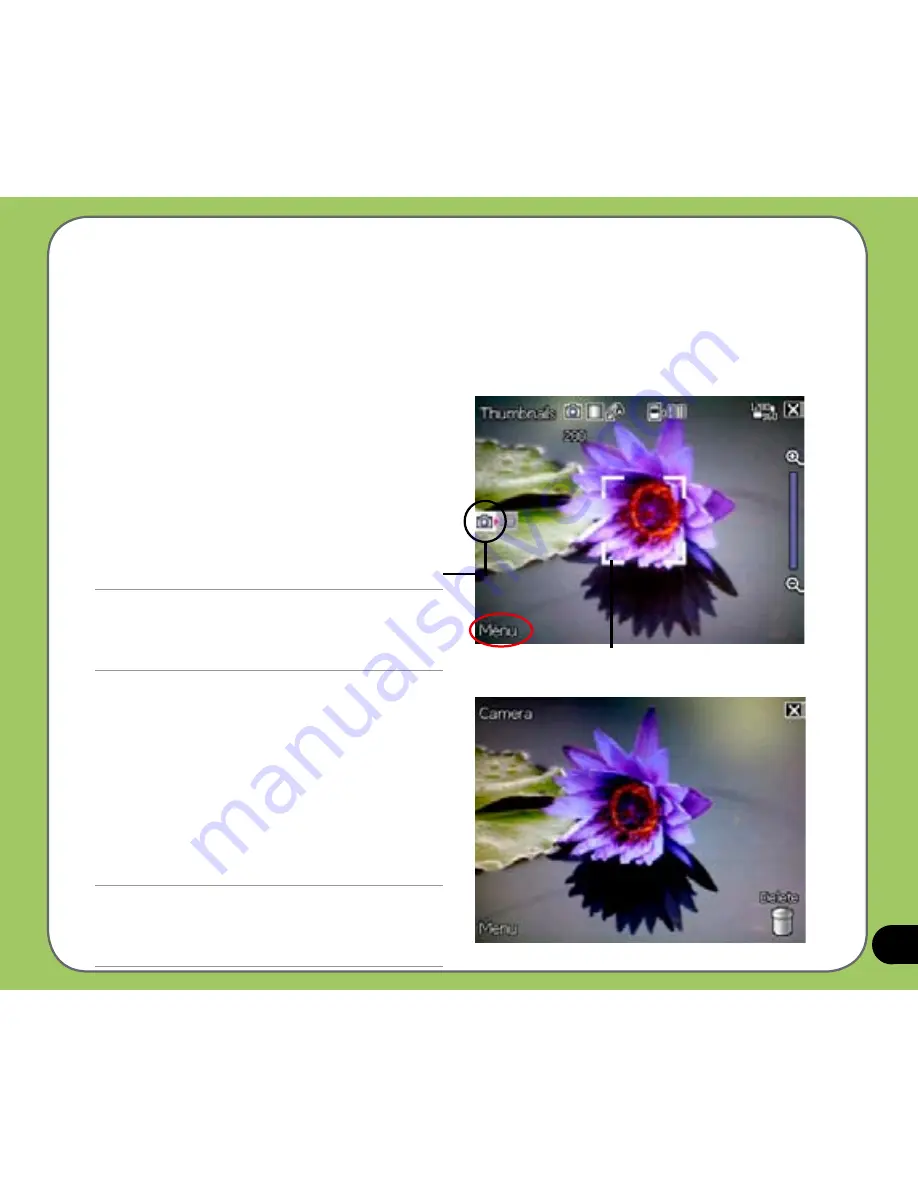
7
Taking photos
After launching the camera, your device is set to Camera mode by default. If set otherwise,
tap
Menu
>
Change Mode
>
Camera Mode
then tap
Done
.
You can also set to camera mode by tapping the camera mode icon on the screen.
To take a photo:
1. Aim device to your subject then
half-press camera/shutter button to
auto-focus on subject.
While camera/shutter button is
half-pressed, you can see the
auto-focus frame on the center of the
screen. The frame turns green indicating
the auto-focus is finished.
IMPORTANT:
The auto-focus range is effective only at 8~80 cm, if you
want to skip this feature, press the joystick action button
to take a picture.
2. Full-press the camera/shutter button or
press the joystick action button to capture
image.
3. Tap
Camera
or press the joystick action
button again to go back to camera
screen.
4. Repeat steps 1 to 3 to take more photos.
NOTE:
The image is automatically saved to the default storage
location and can be previewed using the Pictures and
Videos application.
Camera mode icon
Auto-focus frame
Содержание P525
Страница 1: ...P 5 2 5 User Manual ...
Страница 10: ...10 ...
Страница 11: ...11 Getting started Chapter Getting to know your P525 Getting your device ready Starting up The Today screen 1 ...
Страница 45: ...45 Phone features Chapter Using the phone Making a call Receiving a call 3 ...
Страница 54: ...54 ...
Страница 73: ...73 My Secrets Chapter Using My Secrets 5 ...
Страница 82: ...82 3 When prompted tap Yes to confirm 4 Tap Next to stop all running programs ...
Страница 83: ...83 5 Tap Next to start decrypting files in My Secrets folder 6 Tap Done when finished ...
Страница 84: ...84 ...
Страница 85: ...85 Multimedia features Chapter Using the camera Viewing pictures and video 6 ...
Страница 111: ...111 Delete To delete video 1 Tap Delete icon 2 Tap OK from the confirmation message ...
Страница 123: ...123 Device components status Chapter ASUS Status icon 8 ...
Страница 129: ...129 Appendix Notices Contact information ...






























