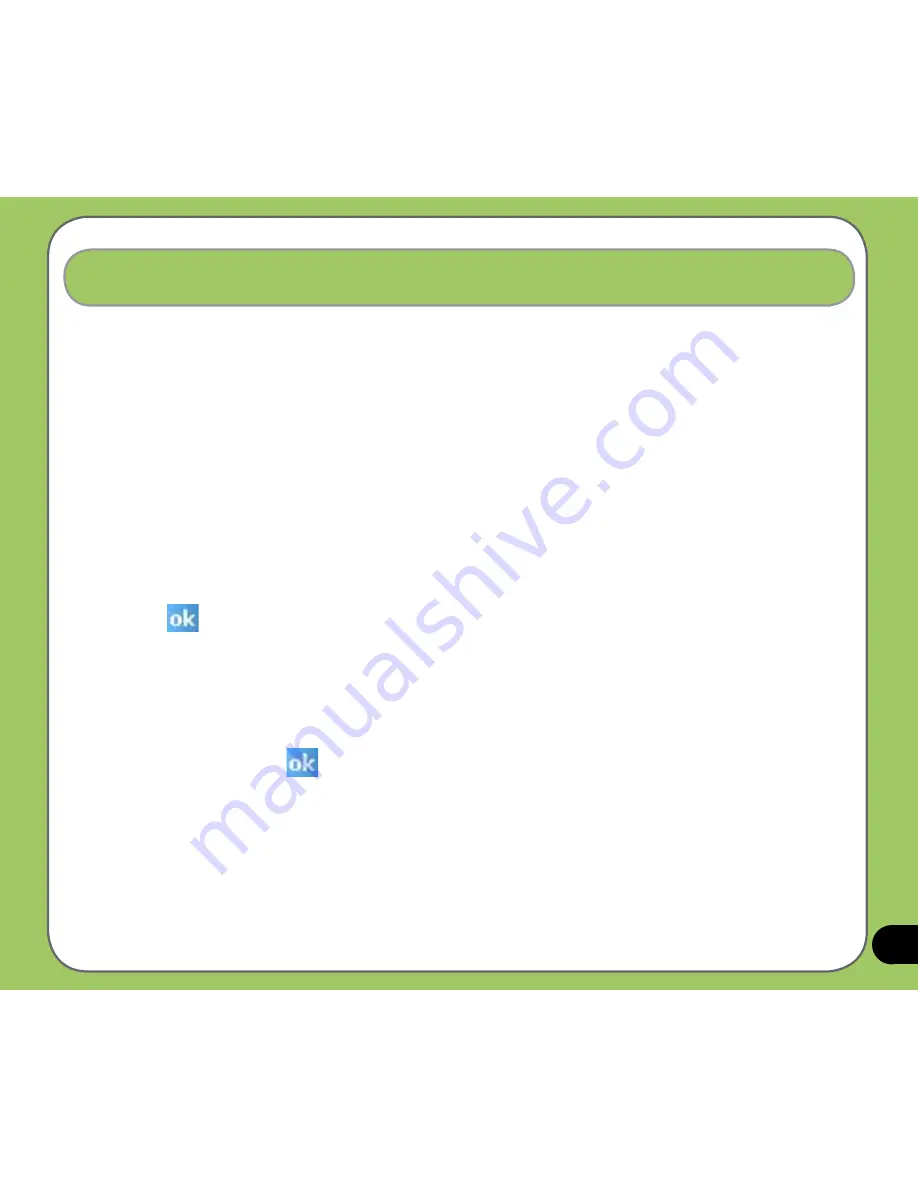
Writing and drawing on the screen
You can write or draw directly on the screen and save notes in your own handwriting. If you
prefer to use your own handwriting or use drawings in your notes, set the default input mode to
Writing
. If you prefer text, set the default mode to
Typing
.
To set the default input mode for Notes:
1. Tap
Start
>
Programs
>
Notes
.
2. From the Notes list, tap
Menu
>
Options
.
3. In the
Default mode:
box, tap the down arrow and select any of the following:
•
Writing
- if you want to draw or enter handwritten text in a note.
•
Typing
- if you want to create a typed note.
4. Set the other options according to your preference.
5. Tap
when finished.
To write a note:
1. Tap
Start
>
Programs
>
Notes
.
2. From the Notes list, tap
New
.
3. Write your text on the screen.
4. When finished, tap
to return to the Notes list.
Содержание P525
Страница 1: ...P 5 2 5 User Manual ...
Страница 10: ...10 ...
Страница 11: ...11 Getting started Chapter Getting to know your P525 Getting your device ready Starting up The Today screen 1 ...
Страница 45: ...45 Phone features Chapter Using the phone Making a call Receiving a call 3 ...
Страница 54: ...54 ...
Страница 73: ...73 My Secrets Chapter Using My Secrets 5 ...
Страница 82: ...82 3 When prompted tap Yes to confirm 4 Tap Next to stop all running programs ...
Страница 83: ...83 5 Tap Next to start decrypting files in My Secrets folder 6 Tap Done when finished ...
Страница 84: ...84 ...
Страница 85: ...85 Multimedia features Chapter Using the camera Viewing pictures and video 6 ...
Страница 111: ...111 Delete To delete video 1 Tap Delete icon 2 Tap OK from the confirmation message ...
Страница 123: ...123 Device components status Chapter ASUS Status icon 8 ...
Страница 129: ...129 Appendix Notices Contact information ...






























