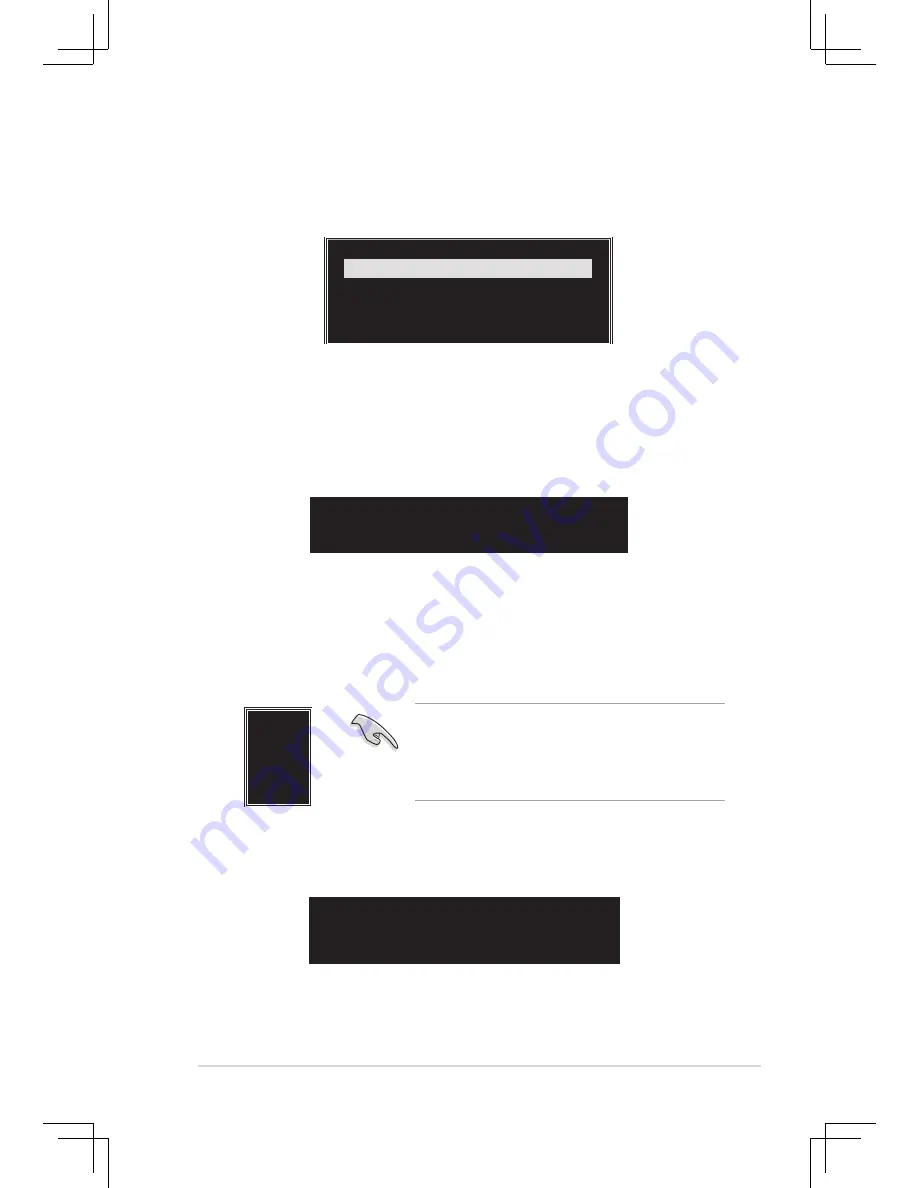
ASUS P4V800D-X Motherboard
3-7
RAID 0 for performance
1. From the create array menu, select Array Mode, then press <Enter>. The
supported RAID configurations appear on a pop-up menu.
2. Select RAID 0 for performance then press <Enter>.
From this point, you may choose to auto-configure the RAID array by
selecting Auto Setup for Performance or manually configure the RAID array
for stripped sets. If you want to auto-configure, proceed to the next step,
otherwise, skip to step 5.
3. Select Auto Setup for Performance and press <Enter>. The following
confirmation message appears.
RAID 1 for data protection
RAID SPAN for capacity
RAID 0 for performance
Auto create array will destroy all
data on disks, Continue? (Y/N)
Use arrow keys to move selection bar on items and press <Enter> to select.
7. Select Start Create Process and press <Enter> to set up hard disk for RAID
system. The following confirmation message appears:
8. Press <Y> to confirm or <N> to return to the configuration options.
9. Press <Esc> to go back to main menu.
The data on the selected disks will
be destroyed. Continue? (Y/N)
4K
8K
16K
32K
64K
TIP: For server systems, use of a lower array block
size is recommended. For multimedia computer
systems used mainly for audio and video editing, a
higher array block size is recommended for optimum
performance.
4. Press <Y> to confirm or <N> to return to the configuration options. If you
selected <Y>, proceed to step 9.
5. Select Select Disk Drives, then press <Enter>. Use arrow keys to select disk
drive, then press <Enter> to mark selected drive. An asterisk appears before
a selected drive.
6. Select Block Size, then press <Enter> to set array block size. A list of valid
array block sizes are displayed on a pop-up menu.



































