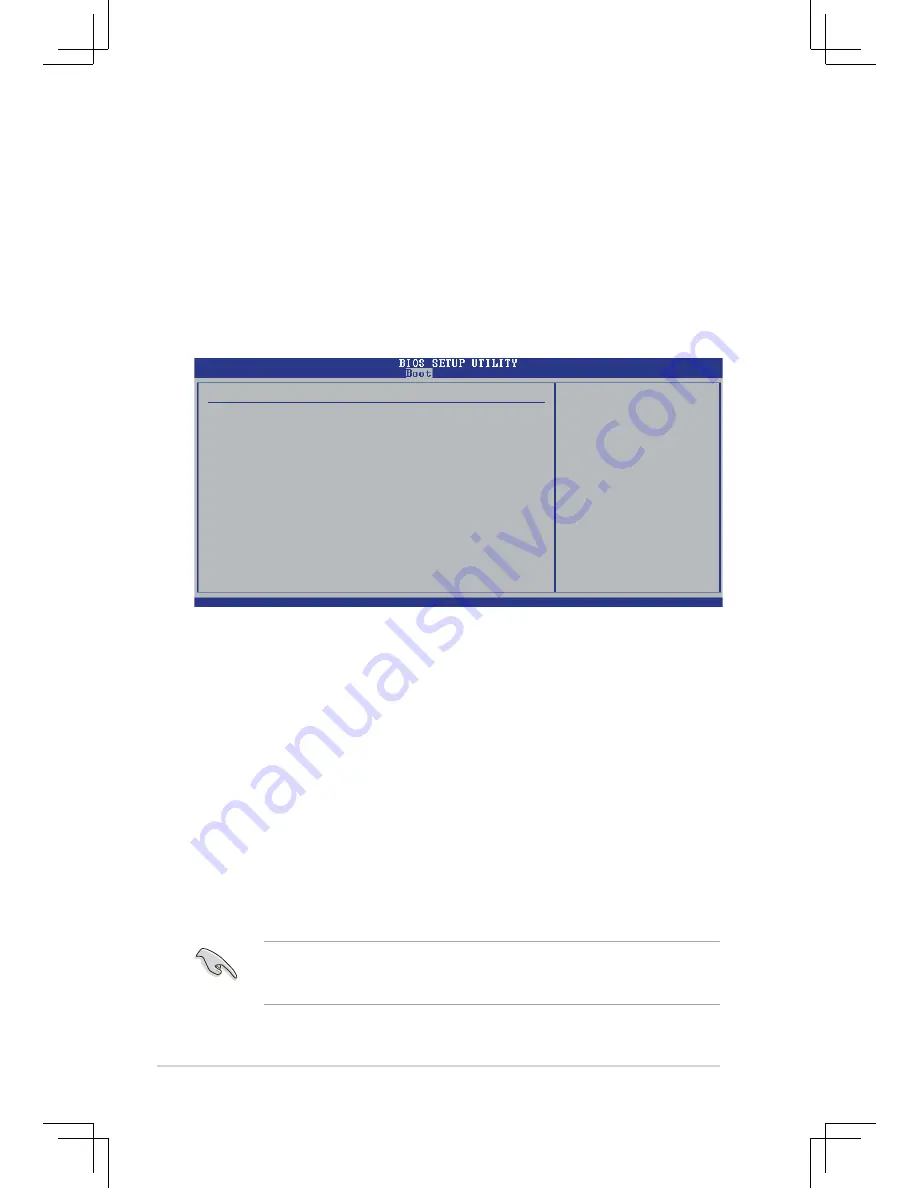
2-26
Chapter 2: BIOS Information
Change Supervisor Password
Select this item to set or change the supervisor password. The Supervisor
Password item on top of the screen shows the default
Not Installed
. After you
have set a password, this item shows
Installed
.
To set a Supervisor Password:
1. Select the Change Supervisor Password item and press <Enter>.
2. On the password box that appears, type a password composed of at least six
letters and/or numbers, then press <Enter>.
3. Confirm the password when prompted.
The message “Password Installed” appears after you successfully set your
password. The Supervisor Password item now shows “Installed”. To change the
supervisor password, follow the same steps as in setting a user password.
To clear the supervisor password, select the Change Supervisor Password then
press Enter. The message “Password Uninstalled” appears.
2.6.3 Security
The Security menu items allow you to change the system security settings. Select
an item then press <Enter> to display the configuration options.
Security Settings
Supervisor Password :Not Installed
User Password
:Not Installed
Change Supervisor Password
Change User Password
<Enter> to change
password.
<Enter> again to
disable password.
Hit ʻDELʼ Message Display [Enabled]
When set to [Enabled], the system displays the message “Press DEL to run Setup”
during POST. Configuration options: [Disabled] [Enabled]
Interrupt 19 Capture [Disabled]
When set to [Enabled], this function allows the option ROMs to trap Interrupt 19.
Configuration options: [Disabled] [Enabled]
v02.58 (C)Copyright 1985-2004, American Megatrends, Inc.
←→
Select Screen
↑↓
Select Item
Enter Change
F1
General Help
F10
Save and Exit
ESC
Exit
If you forget your BIOS password, you can clear clear it by erasing the CMOS
Real Time Clock (RTC) RAM. See section “2.6 Jumpers” for information on how
to erase the RTC RAM.












































