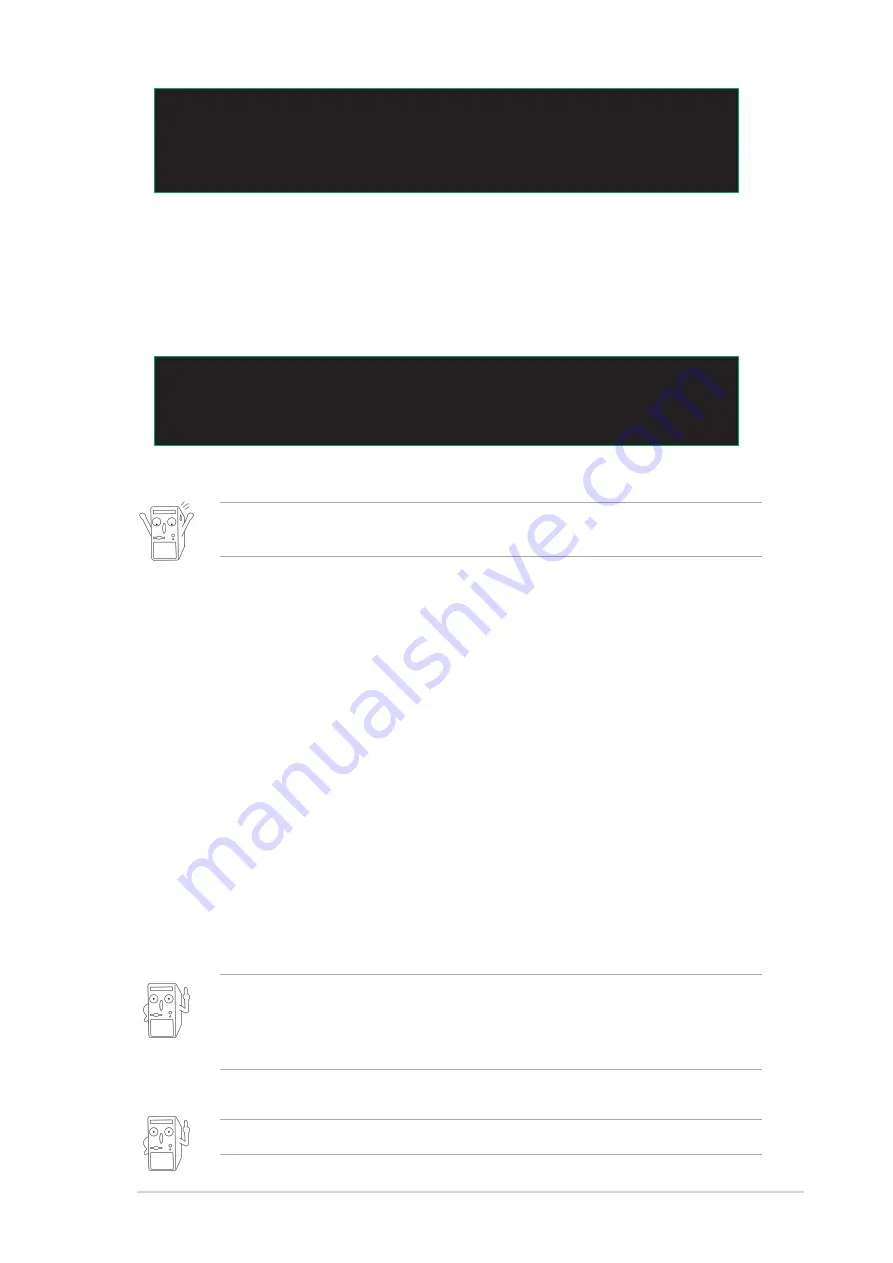
ASUS P4SDX motherboard user guide
2-3
If you accidentally typed in a wrong BIOS file name, the error message,
“WARNING! File not found.” appears. Press <Enter> to remove the
message, then type in the correct file name. Press <Enter>.
6. At the above prompt, type Y to continue with the update process. Pressing N
exits the EZ Flash screen and reboots the system without updating the BIOS.
The following prompts appear if you typed Y.
7. Press Y to update the main BIOS area.
[BIOS Information in File]
BIOS Version: P4SDX Boot Block
WARNING! Continue to update the BIOS (Y/N)? _
8. When the update process is done, the message, “Press a key to reboot”
appears. Press any key to reboot the system with the new BIOS.
Flash Memory: SST 39SF020
Update Main BIOS area (Y/N)? _
DO NOT shutdown or reset the system while updating the BIOS area! Doing so
may cause system boot failure.
2.1.2 Using AFLASH to update the BIOS
Creating a bootable disk
AFLASH.EXE is a Flash Memory Writer utility that updates the BIOS by uploading
a new BIOS file to the programmable flash ROM on the motherboard. This file
works only in DOS mode. To determine the BIOS version of your motherboard,
check the last four numbers of the code displayed on the upper left-hand corner of
your screen during bootup. Larger numbers represent a newer BIOS file.
1. Type FORMAT A:/S at the DOS prompt to create a bootable system disk. DO
NOT copy AUTOEXEC.BAT and CONFIG.SYS to the disk.
2. Type COPY D:\AFLASH\AFLASH.EXE A:\ (assuming D is your CD-ROM drive)
to copy AFLASH.EXE to the boot disk you created.
AFLASH works only in DOS mode. It does not work in the DOS prompt within
Windows, and does not work with certain memory drivers that may be loaded
when you boot from the hard drive. It is recommended that you reboot using a
floppy disk.
3. Reboot the computer from the floppy disk.
BIOS setup must specify “Floppy” as the first item in the boot sequence.
Содержание P4SDX
Страница 1: ...Motherboard P4SDX User Guide ...
Страница 58: ...2 26 Chapter 2 BIOS information ...
















































