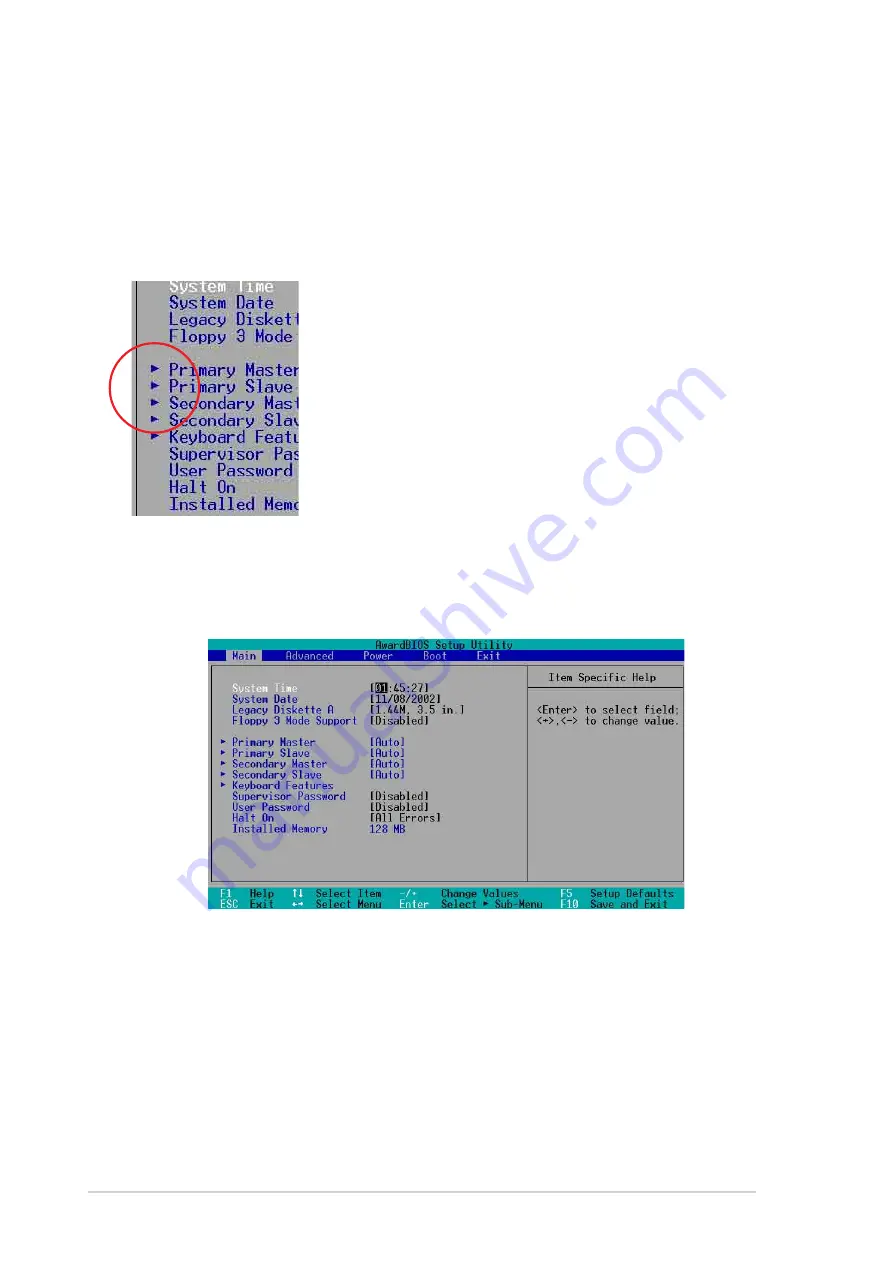
2-10
Chapter 2: BIOS information
2.3
Main Menu
When you enter the Setup program, the following screen appears.
Sub-menu
Note that a right pointer symbol (as shown on the left) appears to the left of certain
fields. This pointer indicates that you can display a sub-menu from this field. A sub-
menu contains additional options for a field parameter. To display a sub-menu,
move the highlight to the field and press <Enter>. The sub-menu appears. Use the
legend keys to enter values and move from field to field within a sub-menu as you
would within a menu. Use the <Esc> key to return to the main menu.
Take some time to familiarize yourself with the legend
keys and their corresponding functions. Practice
navigating through the various menus and sub-menus. If
you accidentally make unwanted changes to any of the
fields, use the set default hot key <F5> to load the Setup
default values. While moving around through the Setup
program, note that explanations appear in the Item
Specific Help window located to the right of each menu.
This window displays the help text for the currently
highlighted field.
System Time [XX:XX:XX]
Sets the system to the time that you specify (usually the current time). The format
is hour, minute, second. Valid values for hour, minute and second are Hour: (00 to
23), Minute: (00 to 59), Second: (00 to 59). Use the <Tab> or <Shift> + <Tab> keys
to move between the hour, minute, and second fields.
System Date [XX/XX/XXXX]
Sets the system to the date that you specify (usually the current date). The format
is month, day, year. Valid values for month, day, and year are Month: (1 to 12),
Day: (1 to 31), Year: (up to 2099). Use the <Tab> or <Shift> + <Tab> keys to move
between the month, day, and year fields.
Содержание P4S533-MX
Страница 1: ...Motherboard P4S533 MX User Guide ...
Страница 32: ...1 22 Chapter 1 Product introduction ...
















































