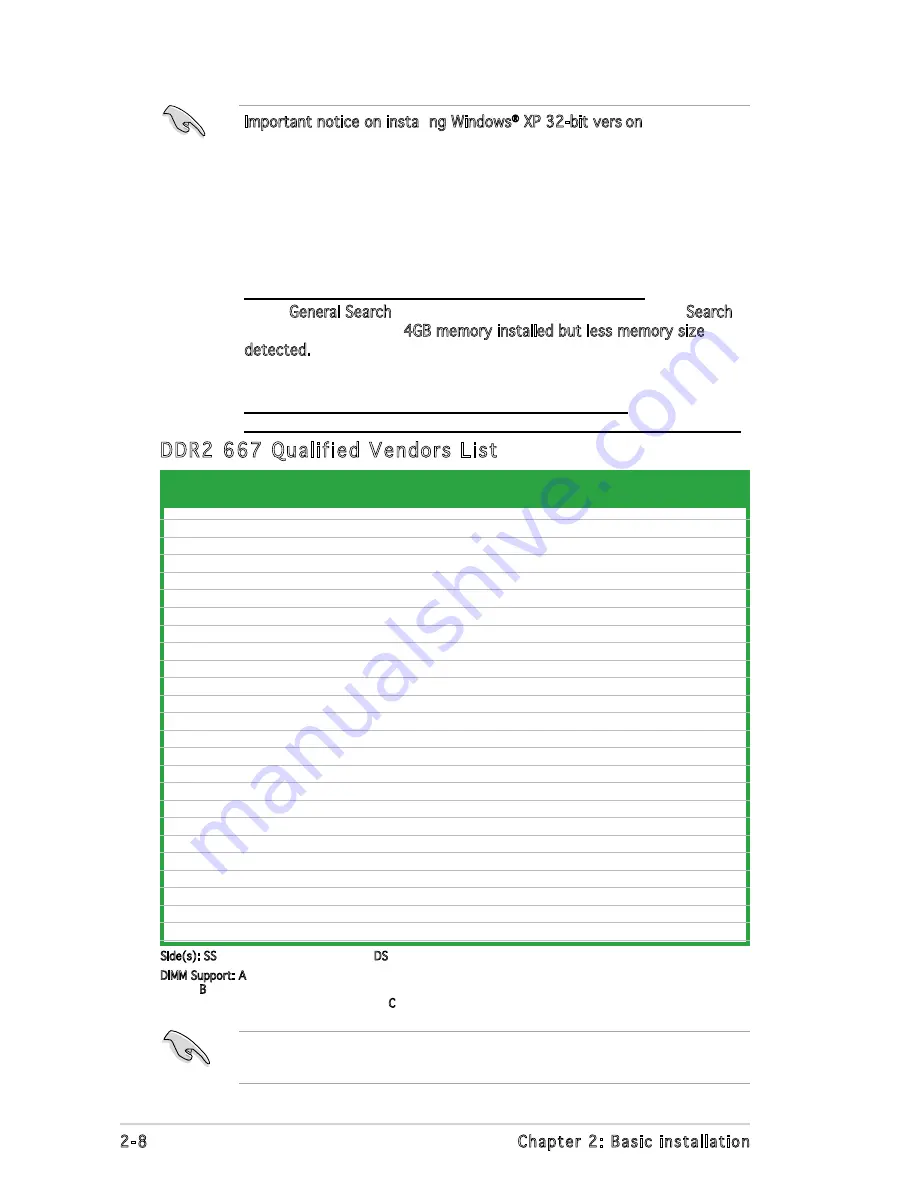
2-8
Chapter 2: Basic installation
Important notice on installing Windows
®
XP 32-bit version
If you install Windows
®
XP 32-bit version Operating System (OS), the
limitation of this OS version is that it may reserve a certain amount of
memory space for system devices. We recommend that you install less
than 3 GB system memory if you would like to work under Windows
®
XP
32-bit version OS. The excess memory installation will not cause any
usage problem, but it will not give users the benefit of manipulating this
excess memory space.
Visit the ASUS FAQ site for further explanation:
http://support.asus.com/faq/faq.aspx?SLanguage=en-us
Under General Search, make the selections as shown, then click Search.
Click the article titled “
4GB memory installed but less memory size
detected.”
You also may check the URLs below for third party comments on this
issue:
http://dlsvr01.asus.com/pub/ASUS/mb/4GB_Rev1.pdf
http://www.intel.com/support/motherboards/server/sb/cs-016594.htm
Side(s): SS - Single Sided
DS - Double Sided
DIMM Support: A
- supports one module inserted into either slot, in a Single-channel memory configuration.
B - supports on pair of modules inserted into either the yellow slots or the black slots as one pair of
Dual-channel memory configuration.
C - support for 4 modules inserted into the yellow and black slots as
two pairs of Dual-channel memory configuration.
DIMM support
Size
Vendor
Model
Side(s)
Component
A B C
DDR2 667 Qualified Vendors List
Visit the ASUS website (www.asus.com) for the latest memory Qualified
Vendor List (QVL).
512MB
KINGSTON
E5108AE-6E-E
SS
KVR667D2N5/512
V V V
1024MB
KINGSTON
E5108AE-6E-E
DS
KVR667D2N5/1G
V V V
512MB
KINGSTON
E5108AE-6E-E
SS
KVR667D2E5/512
V V V
256MB
KINGSTON
HYB18T256800AF3
SS
KVR667D2N5/256
V V V
256MB
Qimonda
HYB18T512160AF-3S
SS
HYS64T32000HU-3S-A
V V V
512MB
Qimonda
HYB18T512800AF3S
SS
HYS64T64000HU-3S-A
V V V
1024MB
Qimonda
HYB18T512800AF3S
DS
HYS64T128020HU-3S-A
V V V
256MB
Qimonda
HYB18T512160BF-3S
SS
HYS64T32000HU-3S-B
V V V
512MB
Qimonda
HYB18T512800BF3S
SS
HYS64T64000HU-3S-B
V V V
1024MB
Qimonda
HYB18T512800BF3S
DS
HYS64T128020HU-3S-B
V V V
256MB
SAMSUNG
K4T51163QC-ZCE6
SS
M378T3354CZ0-CE6
V V V
512MB
SAMSUNG
ZCE6K4T51083QC
SS
M378T6553CZ0-CE6
V V V
1024MB
SAMSUNG
ZCE6K4T51083QC
DS
M378T2953CZ0-CE6
V V V
512MB
Hynix
HY5PS12821AFP-Y5
SS
HYMP564U64AP8-Y5
V V V
512MB
Hynix
HY5PS12821AFP-Y4
SS
HYMP564U64AP8-Y4
V V V
256MB
ELPIDA
E2508AB-6E-E
SS
EBE25UC8ABFA-6E-E
V V
512MB
ELPIDA
E5108AE-6E-E
SS
EBE51UD8AEFA-6E-E
V V V
512MB
A-DATA
AD29608A8B-3EG
SS
M20AD5Q3H3163J1C52
V V V
512MB
crucial
Heat-Sink Package
SS
BL6464AA663.8FD
V V V
1024MB
crucial
Heat-Sink Package
DS
BL12864AA663.16FD
V V
1024MB
Apacer
E5108AE-6E-E
DS
78.01092.420
V V V
512MB
Transcend
E5108AE-6E-E
SS
TS64MLQ64V6J
V V V
1024MB
Transcend
E5108AE-6E-E
DS
TS128MLQ64V6J
V V V
512MB
Transcend
J12Q3AB-6
SS
JM367Q643A-6
V V V
1024MB
Transcend
J12Q3AB-6
DS
JM388Q643A-6
V
V
Содержание P3-PH4C
Страница 1: ...Pundit P3 PH4C ASUS PC Desktop Barebone ...
Страница 92: ...5 40 Chapter 2 BIOS setup ...
















































