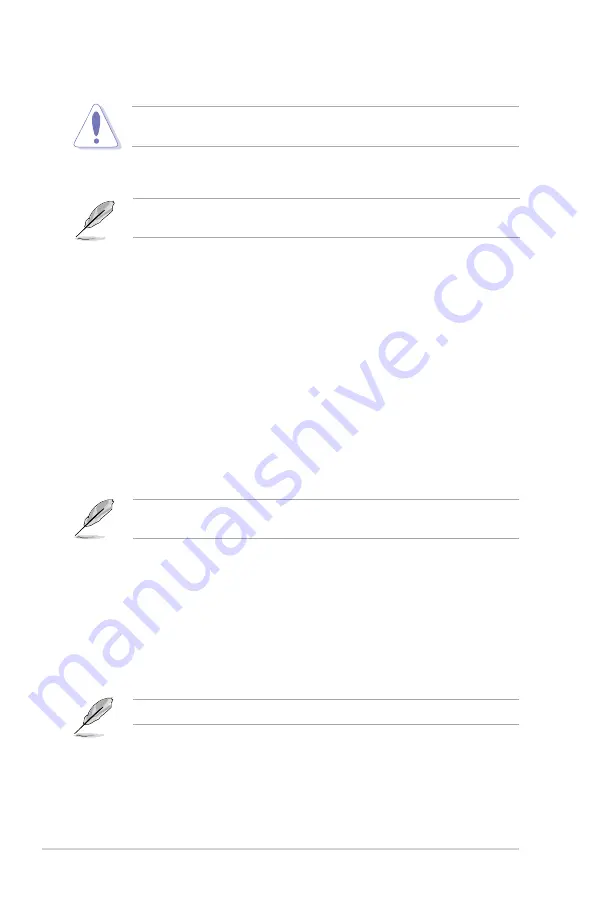
5-8
Chapter 5: BIOS setup
The recovered BIOS may not be the latest BIOS version for this motherboard.
Visit the ASUS website (www.asus.com) to download the latest BIOS file.
4. Restart the system after the utility completes the updating process.
DO NOT shut down or reset the system while updating the BIOS! Doing so can
cause system boot failure!
Installing ASUS Update
To install ASUS Update:
1. Place the support CD in the optical drive. The Drivers menu appears.
2. Click the
Utilities
tab, then click ASUS Update. See page 3-4 for the Utilities
screen menu.
3. The ASUS Update utility is copied to your system.
5.1.4
ASUS Update utility
The ASUS Update is a utility that allows you to manage, save, and update the
motherboard BIOS in Windows
®
environment. The ASUS Update utility allows you
to:
•
Save the current BIOS file
•
Download the latest BIOS file from the Internet
•
Update the BIOS from an updated BIOS file
•
Update the BIOS directly from the Internet, and
•
View the BIOS version information.
This utility is available in the support CD that comes with the motherboard
package.
ASUS Update requires an Internet connection either through a network or an
Internet Service Provider (ISP).
Quit all Windows
®
applications before you update the BIOS using this utility.
Содержание P1-P5945GCX
Страница 1: ...P1 P2 P5945GCX ASUS PC Desktop Barebone User Guide ...
Страница 44: ...3 12 Chapter 3 Starting up ...
Страница 90: ...5 36 Chapter 5 BIOS setup ...















































