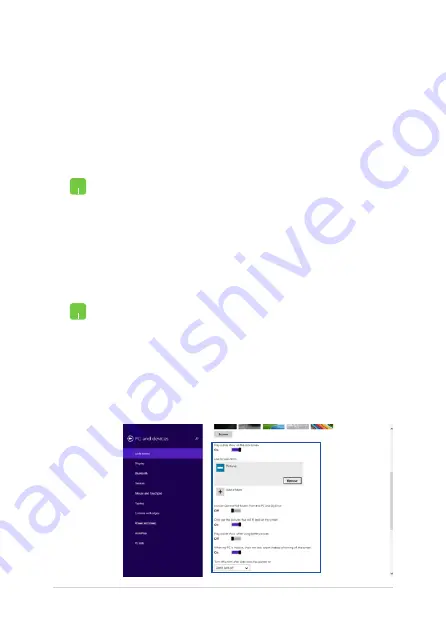
72
Notebook PC E-Manual
Customizing your lock screen
You can customize your lock screen to show your preferred photo, a
photo slideshow, app updates, and quickly access your Notebook PC’s
camera. To change the settings of your lock screen, you may refer to the
following information:
1.
Launch the Charms bar >
Settings.
2. Select
Change PC Settings > Lock screen.
3.
Under the
Lock screen preview
, click
Browse
to select the photo you would like to use as a
background on your lock screen.
Playing a slideshow
1.
Launch the Charms bar >
Settings.
2. Select
Change PC Settings > Lock screen.
3.
Under the
Lock screen preview
, move the
Play
a slide show on the lock screen
slide bar to
On.
4.
Scroll down to customize the following options
for your lock screen’s slideshow:
Selecting a photo
Содержание Notebook PC
Страница 1: ...Notebook PC E Manual First Edition March 2014 E9102 ...
Страница 13: ...Notebook PC E Manual 13 Chapter 1 Hardware Setup ...
Страница 25: ...Notebook PC E Manual 25 Chapter 2 Using your Notebook PC ...
Страница 29: ...Notebook PC E Manual 29 Lift to open the display panel Press the power button ...
Страница 45: ...Notebook PC E Manual 45 Chapter 3 Working with Windows 8 1 ...
Страница 74: ...74 Notebook PC E Manual ...
Страница 75: ...Notebook PC E Manual 75 Chapter 4 Featured ASUS apps ...
Страница 92: ...92 Notebook PC E Manual ...
Страница 93: ...Notebook PC E Manual 93 Chapter 5 Power On Self Test POST ...
Страница 109: ...Notebook PC E Manual 109 Tips and FAQs ...
Страница 117: ...Notebook PC E Manual 117 Appendices ...
Страница 134: ...134 Notebook PC E Manual CTR 21 Approval for Notebook PC with built in Modem Danish Dutch English Finnish French ...
Страница 135: ...Notebook PC E Manual 135 German Greek Italian Portuguese Spanish Swedish ...






























