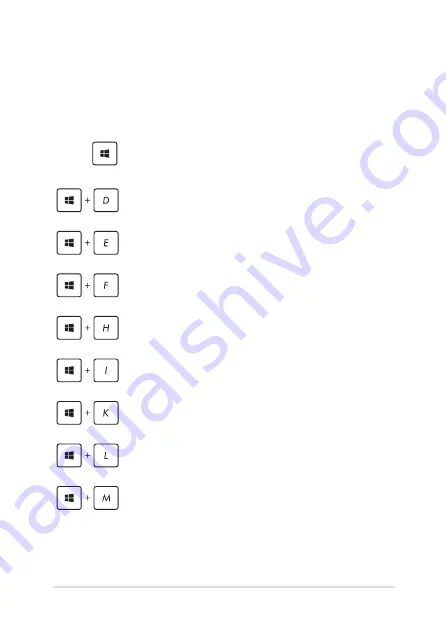
Notebook PC E-Manual
63
Other keyboard shortcuts
Using the keyboard, you can also use the following shortcuts to help
you launch applications and navigate Windows® 8.1.
\
Switches between the Start screen and the last
running app
Launches the desktop
Launches the
This PC
window on Desktop mode
Opens the
File
option from the
Search
charm
Opens the
Share
charm
Opens the
Settings
charm
Opens the
Devices
charm
Activates the Lock screen
Minimizes all currently active windows
Содержание Notebook PC
Страница 1: ...Notebook PC E Manual First Edition March 2014 E9102 ...
Страница 13: ...Notebook PC E Manual 13 Chapter 1 Hardware Setup ...
Страница 25: ...Notebook PC E Manual 25 Chapter 2 Using your Notebook PC ...
Страница 29: ...Notebook PC E Manual 29 Lift to open the display panel Press the power button ...
Страница 45: ...Notebook PC E Manual 45 Chapter 3 Working with Windows 8 1 ...
Страница 74: ...74 Notebook PC E Manual ...
Страница 75: ...Notebook PC E Manual 75 Chapter 4 Featured ASUS apps ...
Страница 92: ...92 Notebook PC E Manual ...
Страница 93: ...Notebook PC E Manual 93 Chapter 5 Power On Self Test POST ...
Страница 109: ...Notebook PC E Manual 109 Tips and FAQs ...
Страница 117: ...Notebook PC E Manual 117 Appendices ...
Страница 134: ...134 Notebook PC E Manual CTR 21 Approval for Notebook PC with built in Modem Danish Dutch English Finnish French ...
Страница 135: ...Notebook PC E Manual 135 German Greek Italian Portuguese Spanish Swedish ...






























