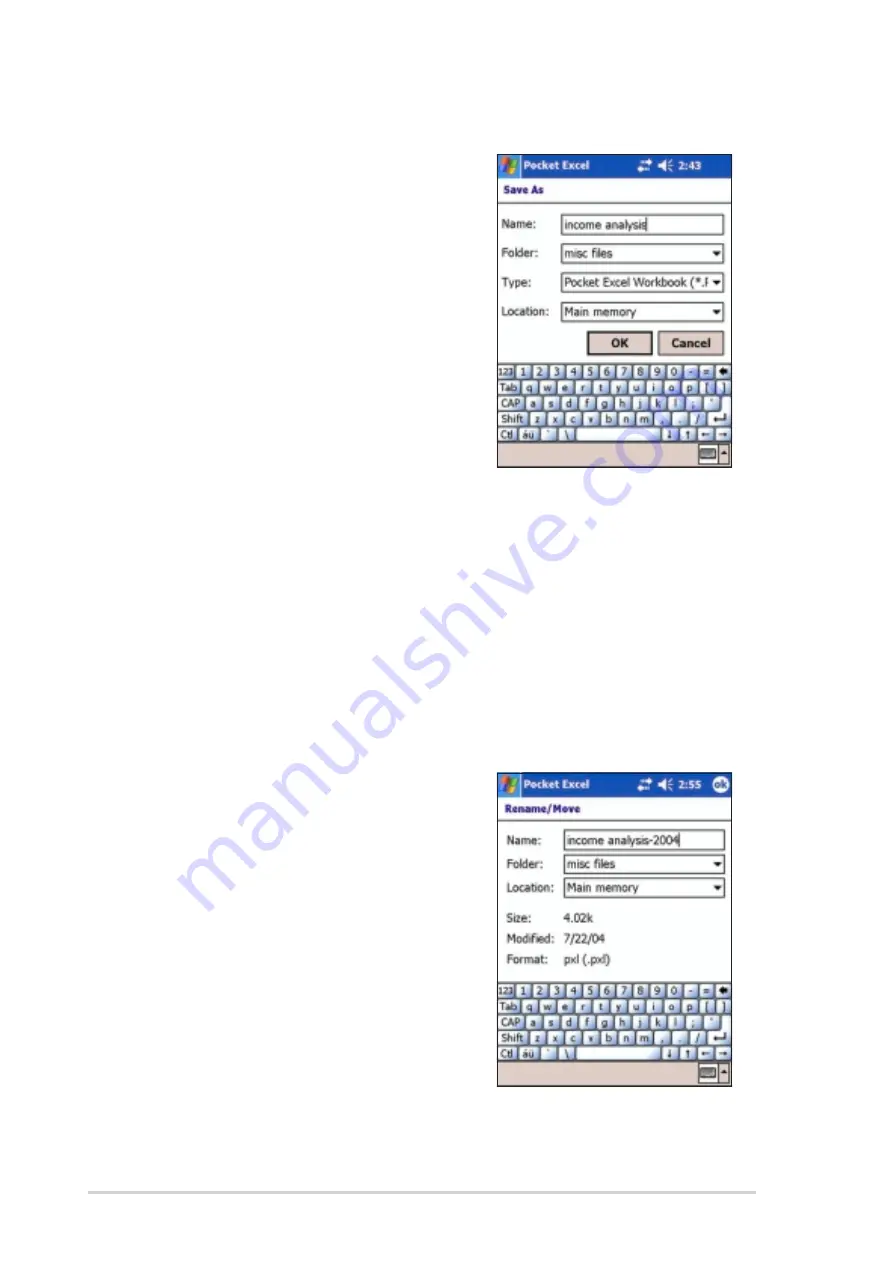
6-12
Chapter 6
To specify save options:
1. With the document open, tap Tools,
then tap File.
2. From the pop-up menu, tap Save
Workbook As... to display the Save
As screen.
3. Change the file name by simply typing
a new one in the Name field.
4. Tap the down arrow in the Folder field
to select a folder where you wish to
place the file.
5. Tap the down arrow in the Type field
to select a file format.
You can save the document you
create or edit in a variety of formats.
6. Tap the down arrow in the Location field to indicate the location of
your saved file, e.g. main memory, flash disk, or storage card, if
available.
7. Tap OK when done.
To rename/move a file:
1. With the document open, tap Tools,
then tap File.
2. From the second pop-up menu, tap
Rename/Move... to display the
Rename/Move screen.
3. Change the file name in the Name
field.
4. Tap the down arrow in the Folder field
to select a folder where you wish to
move the file.
5. Tap the down arrow in the Location
box to select the folder location.
6. Tap OK when done.
Содержание MyPal A730
Страница 1: ...MyPal A730W Handbook ...
Страница 123: ...ASUS programs 4 47 The screen displays the backup file information after the backup process ...
Страница 164: ...6 20 Chapter 6 ...
Страница 174: ...7 10 Chapter 7 ...
Страница 202: ...9 18 Chapter 9 ...
Страница 214: ...10 12 Chapter 10 ...
Страница 218: ...A 4 Appendix ...






























