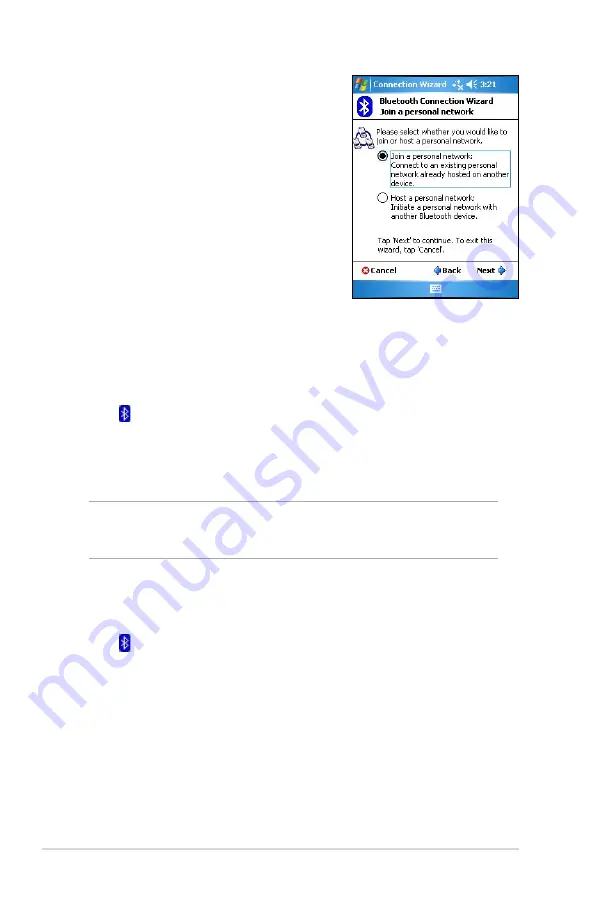
88
Chapter 8
Setting up High Quality Audio setup or
Hands-free/Headset setup
1. Tap icon >
Bluetooth Manager
.
2. Tap
New
>
High Quality Audio setup
or
Hands-free/ Headset setup
>
Next
.
3. Follow the on-screen instructions to complete the setup.
NOTE
Please ensure the Hands-free device you are trying to
connect to is ready to receive incoming connection requests.
Please refer to the deviceʼs manual for more information.
To join a personal network:
1. In the Bluetooth Manager, tap
New
>
Join a personal network
.
2. On the wizard screen, select
Join a
personal network
, then tap
Next.
3. Select the host of the personal network,
then tap
Next
to establish a connection
to the personal area network.
If you are asked to enter the IP network
settings, select
Use server-assigned
IP address
, then tap
ok
.
Setting up ActiveSync via Bluetooth
1. Tap icon >
Bluetooth Manager
.
2. Tap
New
>
ActiveSync via Bluetooth
>
Next
.
3. Follow the on-screen instructions to complete the setup. Please make
sure the COM Port number that is set on the ActiveSync program on
the computer is the same as the COM Port setting on MyPal.
4. On the Bluetooth Connection Wizard screen, select the name of the
computer to synchronize MyPal with then tap
Next
.
5. Select the COM Port setting used by the computer and tap
Next
.
6. Tap
Finish
.
Содержание MyPal A632N
Страница 1: ...MyPal A636N A632N User Manual ...




































