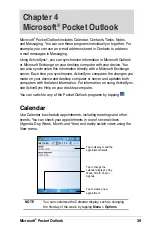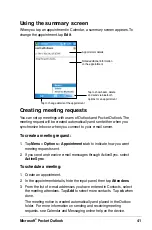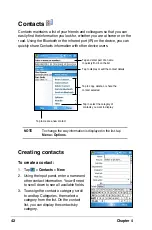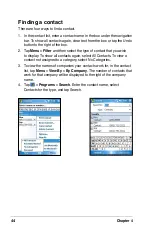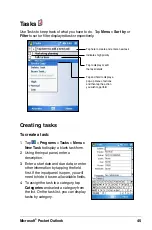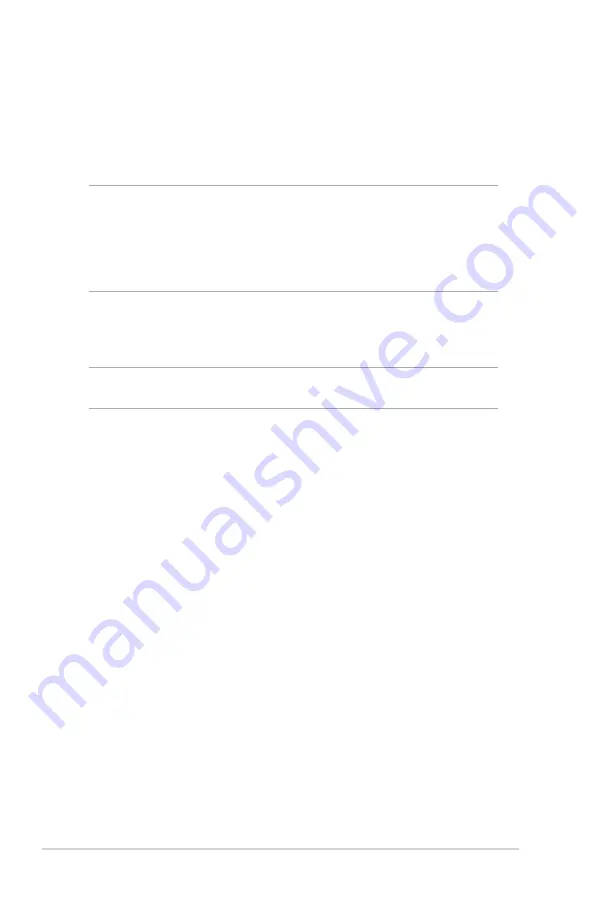
32
Chapter 3
Installing ActiveSync
®
on your computer
The ActiveSync program is already installed on your device. To
synchronize information on your device with your computer, you must
also install ActiveSync on your computer. Install ActiveSync from the
Companion CD that came with your product package.
NOTE
Before starting the ActiveSync installation, make sure that
you have Microsoft
®
Outlook
®
installed on your computer.
If you do not have Outlook, install the Microsoft
®
Outlook
®
from the Companion CD. If you have Outlook 98 or Outlook
2000 installed, you are encouraged to update to the Outlook
bundled in the Companion CD.
To install ActiveSync on your computer:
1. Turn on your computer and monitor.
IMPORTANT Do not connect your device to your computer until you
have finished installing ActiveSync.
2. Place the Companion CD into the optical drive of your computer. The
CD autoruns and displays the initial screen, then the Main Menu from
which you can start the installation.
3. Click on Start Here from the Main Menu.
4. Read the Overview before installing ActiveSync to make sure that you
perform the installation sequence correctly.
5. If you have not installed Outlook, install it now. Click Install Outlook
and follow the screen instructions to complete the installation.
6. Click Download Connection Wizard and read the overview to see
if you require the wizard. Follow the screen instructions to install the
wizard on your computer. Return to the Main Menu when done.
7. Click Install ActiveSync, then click Install.
8. When prompted, select Run this program from its current location
then click OK.
Or, click Open to launch the wizard that will guide you through the
installation.
9. Follow the instructions on the succeeding screens.
If you have previously installed ActiveSync in your computer, the
installation wizard detects it and prompts you with a message.
Содержание MyPal A632N
Страница 1: ...MyPal A636N A632N User Manual ...