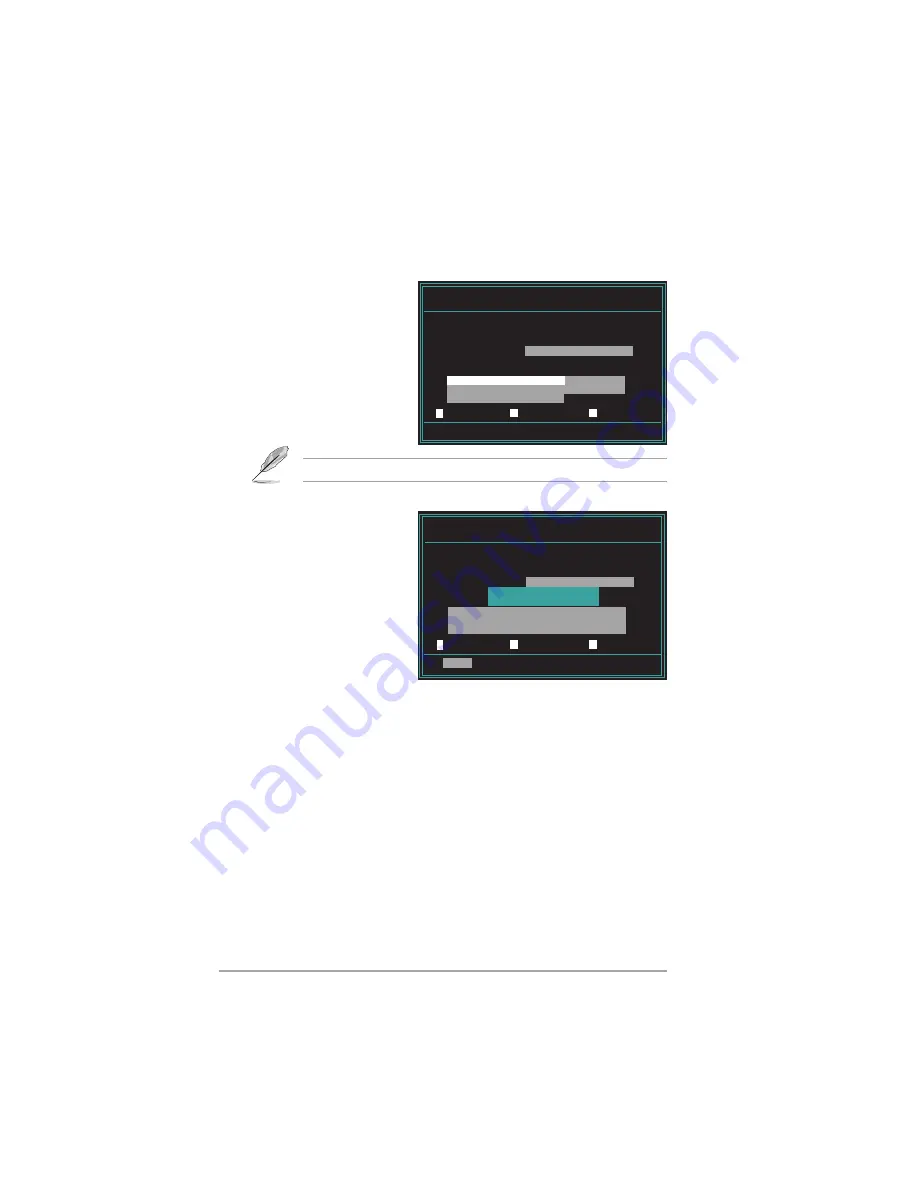
2 - 8
2 - 8
2 - 8
2 - 8
2 - 8
C h a p t e r 2 : B I O S s e t u p
C h a p t e r 2 : B I O S s e t u p
C h a p t e r 2 : B I O S s e t u p
C h a p t e r 2 : B I O S s e t u p
C h a p t e r 2 : B I O S s e t u p
7.
Press <N> when the utility prompts you to save the current BIOS file.
The following screen appears.
8.
The utility verifies the
BIOS file in the floppy
disk, CD ROM or a USB
flash disk and starts
flashing the BIOS file.
Do not turn off or reset the system during the flashing process!
AwardBIOS Flash Utility for ASUS V1.17
(C) Phoenix Technologies Ltd. All Rights Reserved
Warning:
Don’t Turn Off Power Or Reset System!
12
12
12345678901234567890123
12345678901234567890123
123
123
12
12
9.
The utility displays a
F l a s h i n g C o m p l e t e
F l a s h i n g C o m p l e t e
F l a s h i n g C o m p l e t e
F l a s h i n g C o m p l e t e
F l a s h i n g C o m p l e t e
message indicating that
you have successfully
flashed the BIOS file.
Remove the floppy disk
then press <F1> to
restart the system.
AwardBIOS Flash Utility for ASUS V1.17
(C) Phoenix Technologies Ltd. All Rights Reserved
12
12
12
123
123
123
123
123
123
F1
Reset
For C51PV-MCP51-M2NPV-MX-00 DATE: 04/13/2006
Flash Type - PMC Pm49FL004T LPC/FWH
File Name to Program:
0107.bin
Flashing Complete
Press <F1> to Continue
Write OK No Update Write Fail
For C51PV-MCP51-M2NPV-MX-00 DATE: 04/13/2006
Flash Type - PMC Pm49FL004T LPC/FWH
File Name to Program:
0107.bin
Programming Flash Memory -
OFE00 OK
Write OK No Update Write Fail






























