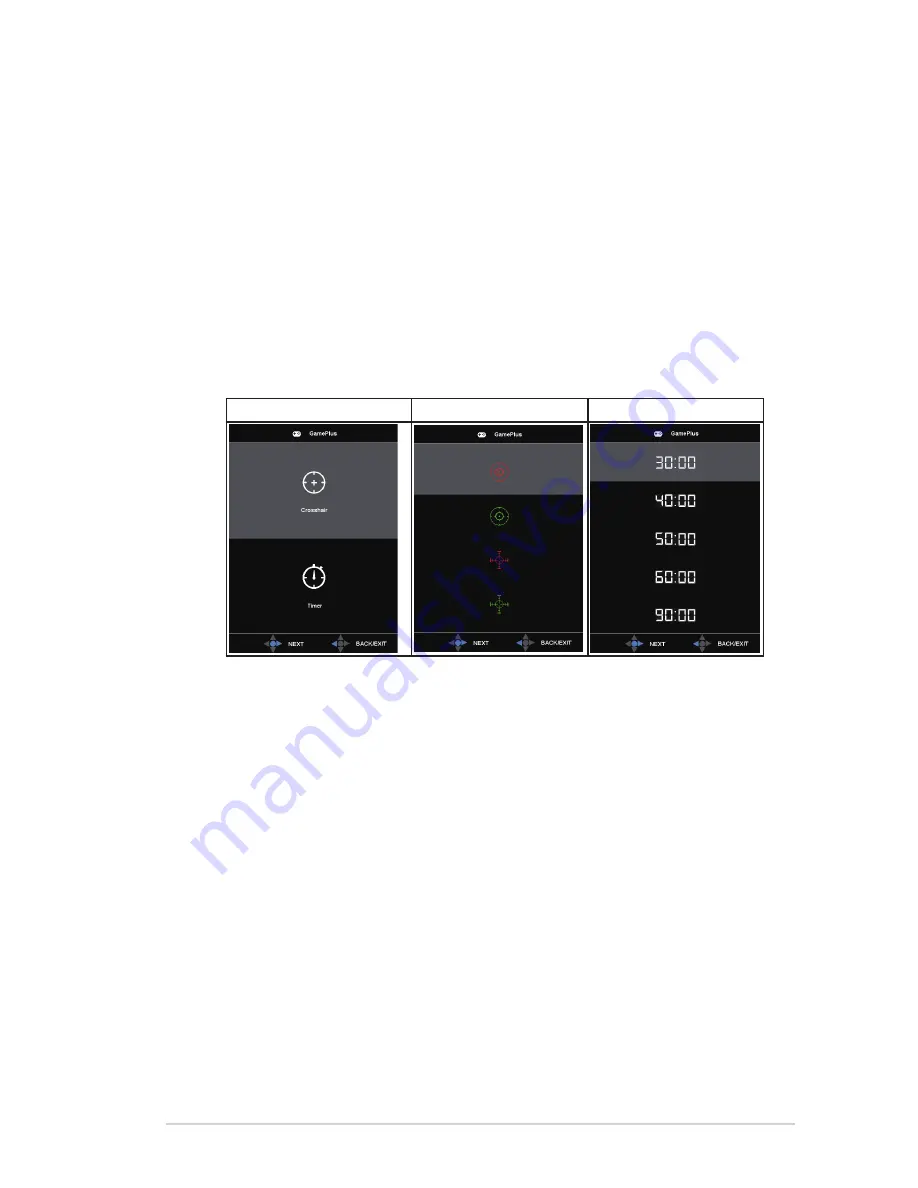
3-7
ASUS LCD Monitor
MG279
Series
•
GameVisual Demo Mode
: Activate the demo mode for the GameVisual
function.
•
Volume
: Adjusts the output volume level.
•
GamePlus
: The GamePlus Function provides a toolkit and creates a
better gaming environment for users when playing different types of
games. Particularly, Aimpoint function is specially designed for new
gamers or beginners interested in First Person Shooter (FPS) games.
To active GamePlus:
•
Select
ON
to enter the GamePlus main menu.
•
Press
and
to select between Aimpoint and Timer function.
•
Press Center key to confirm the function you choose. Press
to go
back. Press X to go off, and exit.
GamePlus main menu GamePlus-Aimpoint GamePlus-Timer
•
DisplayPort Stream
: Compatibility with graphic card. Select DP 1.1 or
DP 1.2 by graphic card DP version.
•
ECO Mode
: Activate the ecology mode for power saving.
•
OSD Setup
: Adjusts the
OSD Timeout
,
DDC/CI
, and
Transparency
of
the OSD screen.
•
Language
: Select OSD language. The selections are:
English
,
French
,
German
,
Spanish
,
Italian
,
Dutch
,
Russian
,
Traditional
Chinese
,
Simplified
Chinese
,
Japanese
,
Persian
,
Thai
,
Indonesian
,
Poland
,
Turkey
,
Portugal
,
Czech
,
Croatia
,
Hungary
,
Romania
, and
Korean
.
•
More
: Return the next page of System Setting.
•
Back
: Return the previous page of System Setting.
•
Key Lock
: Disable all key functions. Pressing the down key for more
than five seconds to disable key lock function.
•
Information
: Displays the monitor information.
•
Power Indicator
: Turn the power LED indicator on/off.
•
Power Key Lock
: To disable / enable power key.
Содержание MG279 Series
Страница 1: ...MG279 Series LCD Monitor User Guide ...






































