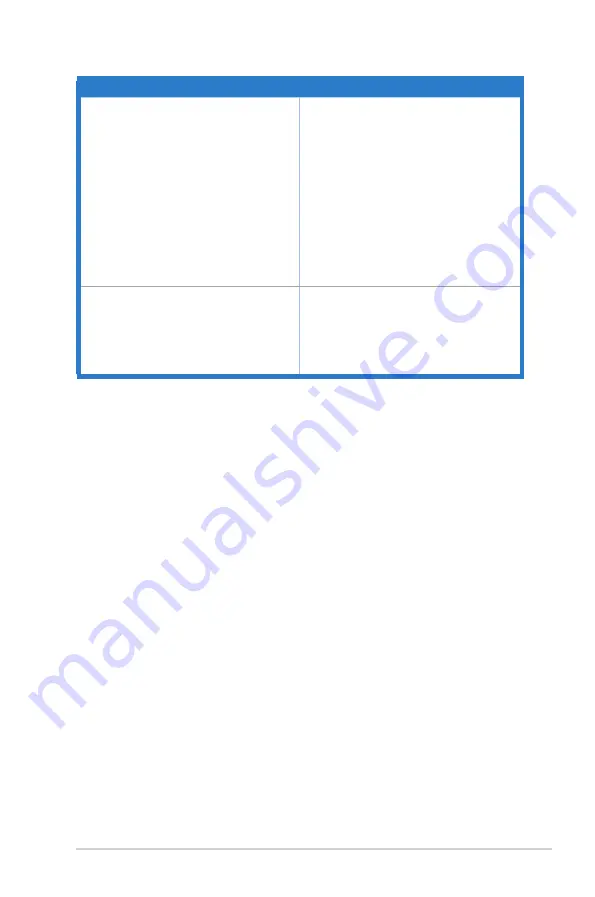
3-13
ASUS Wireless Portable Monitor MB16A
Problem
Possible Solution
The monitor automatically turns off
• The monitor automatically turns off when
the battery power is zero. Please connect
to the ASUS adapter and check if the
battery is low; if so, charge the battery
before using it.
• The monitor automatically turns off after
there is no wireless source connection
for more than 6 minutes to save power
consumption.
• The monitor automatically turns off in
saving mode for more than 60 minutes to
save power consumption without external
power supply.
Poor wireless performance with Windows
computer
1. Disconnect your computer from all Wi-Fi
access points.
2. Re-connect your computer to the
monitor.
3. Re-c
onnect your compter to a Wi-Fi access
point.
Содержание MB16AWP
Страница 1: ...MB16AWP Wireless Portable Monitor User Guide SECS 2 ...
Страница 14: ...1 4 Chapter 1 Product introduction ...


































