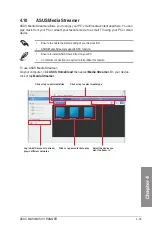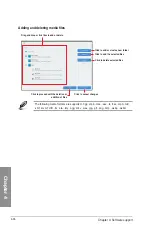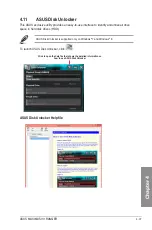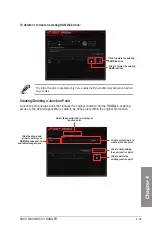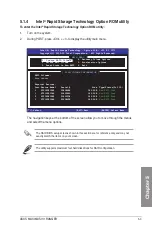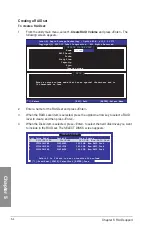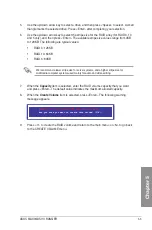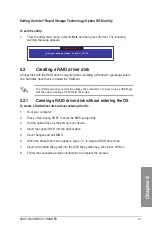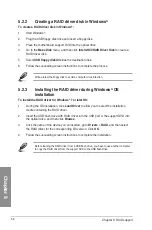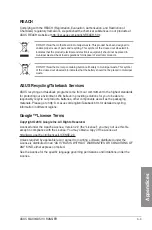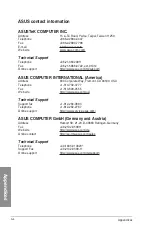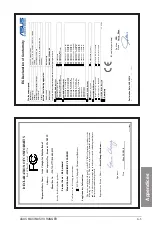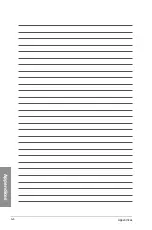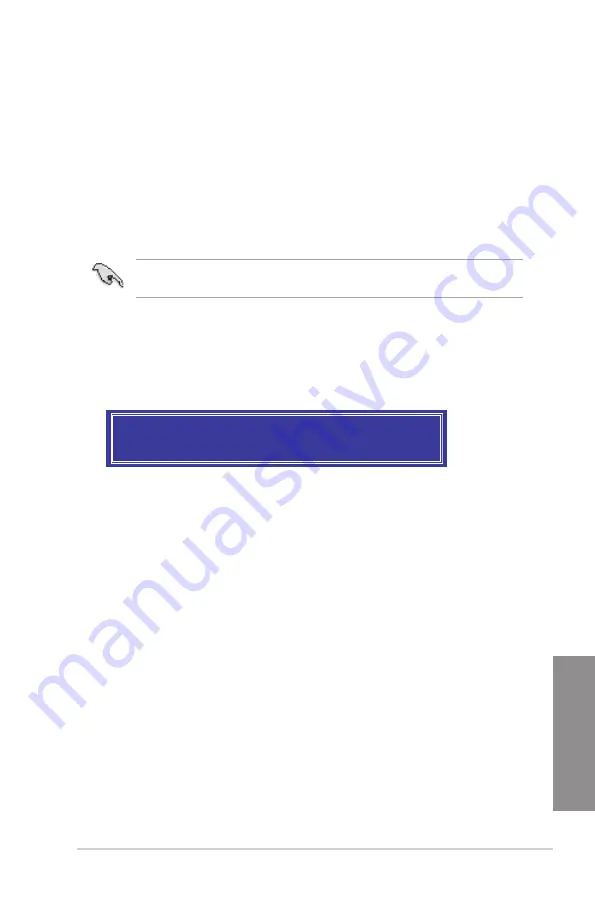
ASUS MAXIMUS VII RANGER
5-5
Chapter 5
5.
Use the up/down arrow key to select a drive, and then press <Space> to select. A small
triangle marks the selected drive. Press <Enter> after completing your selection.
6.
Use the up/down arrow key to select the stripe size for the RAID array (for RAID 0, 10
and 5 only),and then press <Enter>. The available stripe size values range from 4KB
to 128KB. The following are typical values:
•
RAID 0: 128KB
•
RAID 10: 64KB
•
RAID 5: 64KB
We recommend a lower stripe size for server systems, and a higher stripe size for
multimedia computer systems used mainly for audio and video editing.
7.
When the
Capacity
item is selected, enter the RAID volume capacity that you want
and press <Enter>. The default value indicates the maximum allowed capacity.
8.
When the
Create Volume
item is selected, press <Enter>. The following warning
message appears:
9.
Press <Y> to create the RAID volume and return to the main menu, or <N> to go back
to the CREATE VOLUME menu.
WARNING: ALL DATA ON SELECTED DISKS WILL BE LOST.
Are you sure you want to create this volume? (Y/N):
Содержание Maximus VII Ranger
Страница 1: ...Motherboard MAXIMUS VII RANGER ...
Страница 62: ...1 48 Chapter 1 Product introduction Chapter 1 ...
Страница 67: ...ASUS MAXIMUS VII RANGER 2 5 Chapter 2 To uninstall the CPU heatsink and fan assembly ...
Страница 68: ...2 6 Chapter 2 Basic Installation Chapter 2 1 2 3 To remove a DIMM 2 1 4 DIMM installation B A ...
Страница 69: ...ASUS MAXIMUS VII RANGER 2 7 Chapter 2 2 1 5 ATX Power connection 1 2 OR ...
Страница 70: ...2 8 Chapter 2 Basic Installation Chapter 2 2 1 6 SATA device connection 2 OR 1 ...
Страница 72: ...2 10 Chapter 2 Basic Installation Chapter 2 2 1 8 Expansion Card installation To install PCIe x16 cards ...
Страница 77: ...ASUS MAXIMUS VII RANGER 2 15 Chapter 2 Connect to 4 1 channel Speakers Connect to 5 1 channel Speakers ...
Страница 78: ...2 16 Chapter 2 Basic Installation Chapter 2 Connect to 7 1 channel Speakers ...
Страница 80: ...2 18 Chapter 2 Basic Installation Chapter 2 ...
Страница 142: ...3 62 Chapter 3 BIOS setup Chapter 3 ...
Страница 176: ...4 34 Chapter 4 Software support Chapter 4 Function Keys Shortcut ...
Страница 186: ...4 44 Chapter 4 Software support Chapter 4 ...
Страница 200: ...A 6 Appendices Appendices ...