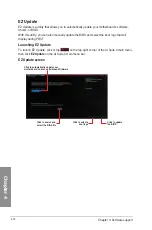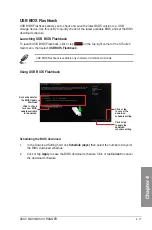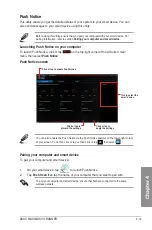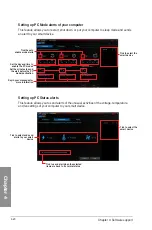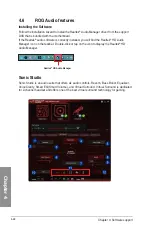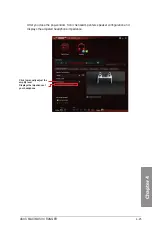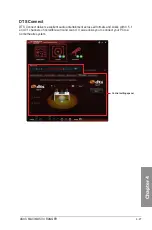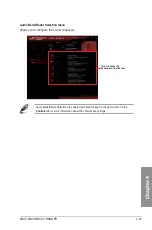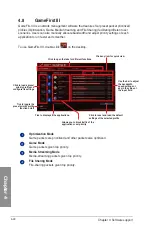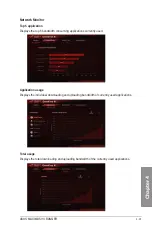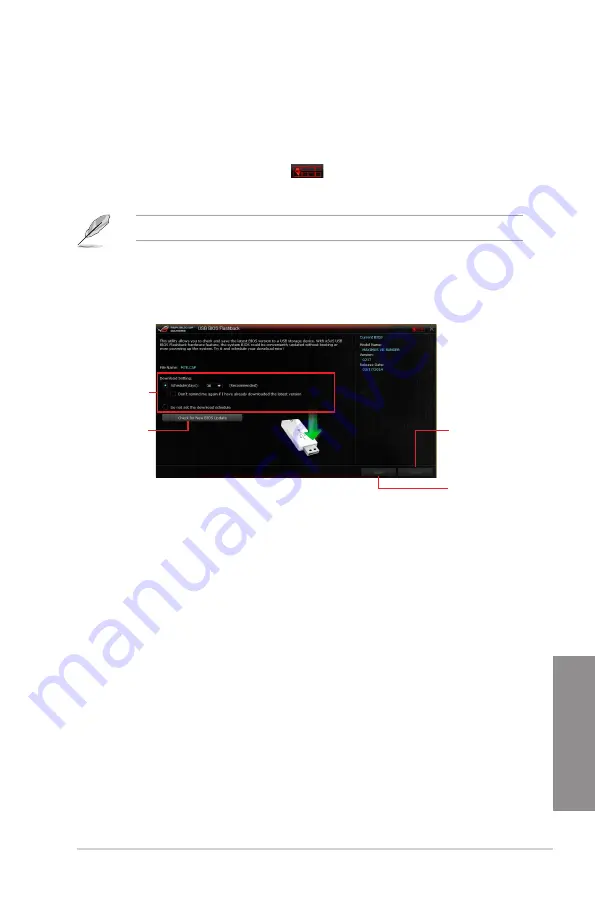
ASUS MAXIMUS VII RANGER
4-17
Chapter 4
Set a schedule for
the BIOS Update
download
Click to check
for a new BIOS
update available
for download
Click or tap
to cancel the
download
schedule setting
Click or tap
to apply the
download
schedule setting
USB BIOS Flashback
USB BIOS Flashback allows you to check and save the latest BIOS version to a USB
storage device. Use this utility to quickly check for the latest available BIOS and set the BIOS
download schedule.
Launching USB BIOS Flashback
To launch USB BIOS Flashback, click or tap
on the top-right corner of the AI Suite 3
main menu, then select
USB BIOS Flashback
.
USB BIOS Flashback is available only in selected motherboard models.
Scheduling the BIOS download
1.
In the Download Setting field, tick
Schedule (days)
then select the number of days for
the BIOS download schedule.
2.
Click or tap
Apply
to save the BIOS download schedule. Click or tap
Cancel
to cancel
the download schedule.
Using USB BIOS Flashback
Содержание Maximus VII Ranger
Страница 1: ...Motherboard MAXIMUS VII RANGER ...
Страница 62: ...1 48 Chapter 1 Product introduction Chapter 1 ...
Страница 67: ...ASUS MAXIMUS VII RANGER 2 5 Chapter 2 To uninstall the CPU heatsink and fan assembly ...
Страница 68: ...2 6 Chapter 2 Basic Installation Chapter 2 1 2 3 To remove a DIMM 2 1 4 DIMM installation B A ...
Страница 69: ...ASUS MAXIMUS VII RANGER 2 7 Chapter 2 2 1 5 ATX Power connection 1 2 OR ...
Страница 70: ...2 8 Chapter 2 Basic Installation Chapter 2 2 1 6 SATA device connection 2 OR 1 ...
Страница 72: ...2 10 Chapter 2 Basic Installation Chapter 2 2 1 8 Expansion Card installation To install PCIe x16 cards ...
Страница 77: ...ASUS MAXIMUS VII RANGER 2 15 Chapter 2 Connect to 4 1 channel Speakers Connect to 5 1 channel Speakers ...
Страница 78: ...2 16 Chapter 2 Basic Installation Chapter 2 Connect to 7 1 channel Speakers ...
Страница 80: ...2 18 Chapter 2 Basic Installation Chapter 2 ...
Страница 142: ...3 62 Chapter 3 BIOS setup Chapter 3 ...
Страница 176: ...4 34 Chapter 4 Software support Chapter 4 Function Keys Shortcut ...
Страница 186: ...4 44 Chapter 4 Software support Chapter 4 ...
Страница 200: ...A 6 Appendices Appendices ...