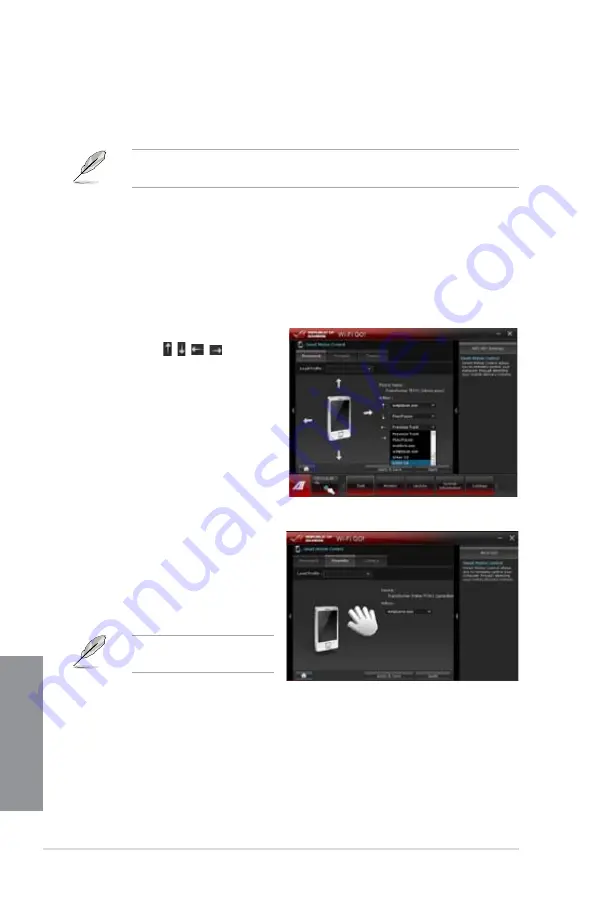
4-24
Chapter 4: Software support
Chapter 4
Smart Motion Control
Allows you to customize your motions in your computer to launch an application or function
using your remote-enabled mobile device.
Your device must support a
motion sensor function.
Before using Smart Motion Control, ensure that your computer is connected to your mobile
device. For more details, refer to the section
Wi-Fi GO! Remote
.
6.
In the
Proximity
tab, select the
function or application that will launch
or run in your computer when your
mobile device’s touch panel is near
or close to a stationary or moving
object.
3.
From the dropdown lists of the
Action fields
, , , in the
Movement
tab, select the function
that you want to correspond with the
action.
4.
Click
Apply & Save
to save and
apply the settings immediately. Click
Apply
to launch the settings without
saving it.
5.
Move your device corresponding to
your specified function.
Using the Smart Motion Control
Ensure to turn on the
Smart Motion Control
in your mobile device.
In your computer, click
Smart Motion Control
in the main menu. Three function tabs
provide you the three types of remote control modes namely
Movement
,
Proximity
,
and
Camera
. Your computer instantly detects the connected mobile devices.
1.
2.
Содержание Maximus V Extreme
Страница 1: ...Motherboard MAXIMUS V EXTREME ...
Страница 74: ...2 6 Chapter 2 Basic Installation Chapter 2 To uninstall the CPU heatsink and fan assembly 2 A B B A 1 ...
Страница 75: ...ASUS MAXIMUS V EXTREME 2 7 Chapter 2 1 2 3 To remove a DIMM 2 1 4 DIMM installation B A ...
Страница 76: ...2 8 Chapter 2 Basic Installation Chapter 2 2 1 5 ATX Power connection 1 2 OR OR ...
Страница 77: ...ASUS MAXIMUS V EXTREME 2 9 Chapter 2 2 1 6 SATA device connection OR 2 OR 1 ...
Страница 86: ...2 18 Chapter 2 Basic Installation Chapter 2 6 Secure the mPCIe Combo in place with the screw removed in step 4 ...
Страница 91: ...ASUS MAXIMUS V EXTREME 2 23 Chapter 2 Connect to 4 1 channel Speakers Connect to 5 1 channel Speakers ...
Страница 92: ...2 24 Chapter 2 Basic Installation Chapter 2 Connect to 7 1 channel Speakers ...
Страница 210: ...5 12 Chapter 5 RAID support Chapter 5 ...
Страница 246: ...A 8 Appendices Appendices ...






























