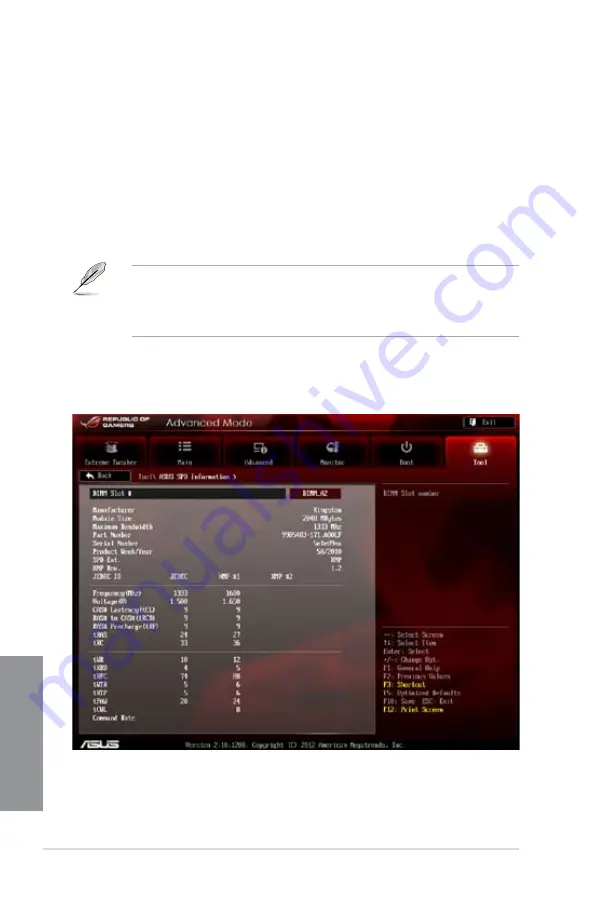
3-44
Chapter 3: BIOS setup
Chapter 3
Label
Allows you to input the label of the setup profiles.
Save to Profile
Allows you to save the current BIOS settings to the BIOS Flash, and create a profile. Key in a
profile number from one to eight, press <Enter>, and then select
Yes
.
Load from Profile
Allows you to load the previous BIOS settings saved in the BIOS Flash. Key in the profile
number that saved your BIOS settings, press <Enter>, and then select
Yes
.
•
DO NOT shut down or reset the system while updating the BIOS to prevent the
system boot failure!
•
We recommend that you update the BIOS file only coming from the same memory/
CPU configuration and BIOS version.
3.8.3
ASUS SPD Information
Allows you to view the DRAM SPD information.
Содержание Maximus V Extreme
Страница 1: ...Motherboard MAXIMUS V EXTREME ...
Страница 74: ...2 6 Chapter 2 Basic Installation Chapter 2 To uninstall the CPU heatsink and fan assembly 2 A B B A 1 ...
Страница 75: ...ASUS MAXIMUS V EXTREME 2 7 Chapter 2 1 2 3 To remove a DIMM 2 1 4 DIMM installation B A ...
Страница 76: ...2 8 Chapter 2 Basic Installation Chapter 2 2 1 5 ATX Power connection 1 2 OR OR ...
Страница 77: ...ASUS MAXIMUS V EXTREME 2 9 Chapter 2 2 1 6 SATA device connection OR 2 OR 1 ...
Страница 86: ...2 18 Chapter 2 Basic Installation Chapter 2 6 Secure the mPCIe Combo in place with the screw removed in step 4 ...
Страница 91: ...ASUS MAXIMUS V EXTREME 2 23 Chapter 2 Connect to 4 1 channel Speakers Connect to 5 1 channel Speakers ...
Страница 92: ...2 24 Chapter 2 Basic Installation Chapter 2 Connect to 7 1 channel Speakers ...
Страница 210: ...5 12 Chapter 5 RAID support Chapter 5 ...
Страница 246: ...A 8 Appendices Appendices ...
















































