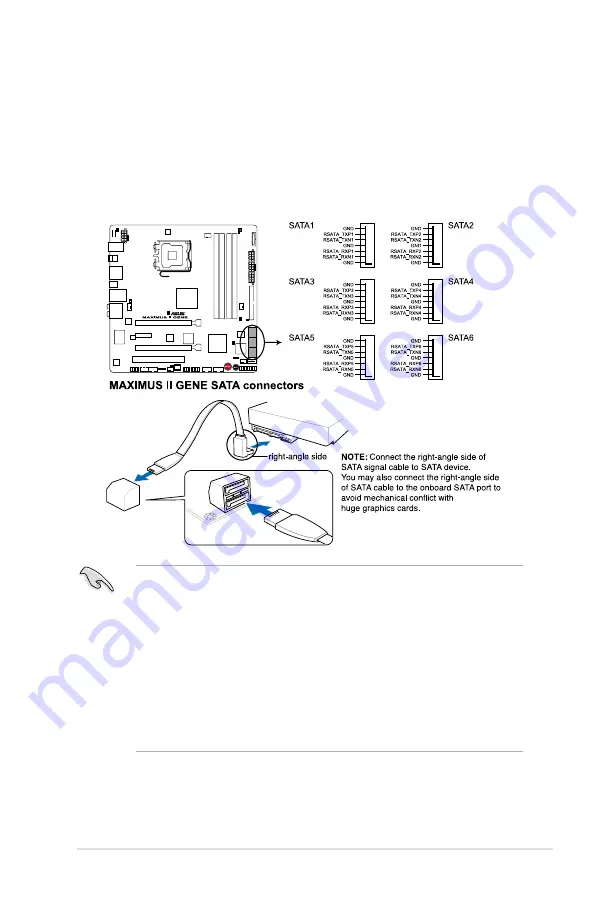
2. ICH10R Serial ATA connectors (7-pin SATA 1-6 [blue])
These connectors are for the Serial ATA signal cables for Serial ATA hard disk
drives and optical disc drives.
If you installed Serial ATA hard disk drives, you can create a RAID 0, 1, 5,
and 10 configuration with the Intel
®
Matrix Storage Technology through the
onboard Intel
®
ICH10R RAID controllers.
• These connectors are set to Standard IDE mode by default. In Standard
IDE mode, you can connect Serial ATA boot/data hard disk drives to these
connectors. If you intend to create a Serial ATA RAID set using these
connectors, set the
Configure SATA as
item in the BIOS to [RAID]. See
section
3.4.� Storage Configuration
for details. Before creating a RAID
set, refer to section
4.4 RAID Configuration
.
• You must install Windows
®
XP Service Pack 1 or later version before using
Serial ATA hard disk drives. The Serial ATA RAID feature is available only if
you are using Windows
®
XP SP1 or later version.
• When using hot-plug and NCQ, set the
Configure SATA as
in the BIOS to
[AHCI]. See section
3.4.� Storage Configuration
for details.
ROG Maximus II GENE
2-35
Содержание Maximus II Gene
Страница 1: ...Motherboard Maximus II GENE ...
Страница 16: ...ROG Maximus II GENE Chapter summary 1 1 1 Welcome 1 1 1 2 Package contents 1 1 1 3 Special features 1 2 ...
Страница 30: ...2 2 Motherboard overview 2 2 1 Motherboard layout 2 6 Chapter 2 Hardware information ...
Страница 57: ...Connect to 5 1 channel Speakers Connect to 7 1 channel Speakers ROG Maximus II GENE 2 33 ...
Страница 120: ...3 46 Chapter 3 BIOS setup ...
Страница 164: ...ROG Maximus II GENE Chapter summary 5 5 1 ATI CrossFireX technology 5 1 ...
Страница 169: ...A Appendix Debug code table The Appendix lists the debug code table for the LCD Poster ...
Страница 170: ...ROG Maximus II GENE Chapter summary A Debug code table A 1 ...
Страница 174: ...A 4 Appendix Debug code table ...
















































