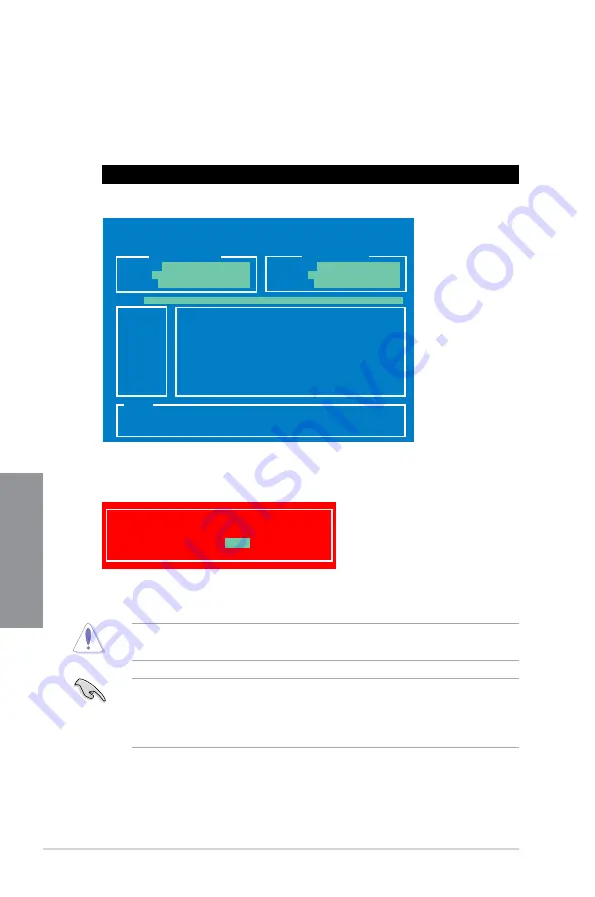
3-8
Chapter 3: BIOS setup
Chapter 3
4.
Select
Yes
and press <Enter>. When BIOS update is done, press <ESC> to exit BIOS
Updater. Restart your computer.
DO NOT shut down or reset the system while updating the BIOS to prevent system boot
failure!
•
Load the BIOS default settings to ensure system compatibility and stability. Select the
Load Setup Defaults
item under the
Exit
BIOS menu.
•
Ensure to connect all SATA hard disk drives after updating the BIOS file if you have
disconnected them.
Updating the BIOS file
To update the BIOS file using BIOS Updater:
1.
At the FreeDOS prompt, type
bupdater /pc /g
and press <Enter>.
D:\>bupdater /pc /g
2.
The BIOS Updater screen appears as below.
3.
Press <Tab> to switch between screen fields and use the <Up/Down/Home/End> keys
to select the BIOS file and press <Enter>. BIOS Updater checks the selected BIOS file
and prompts you to confirm BIOS update.
Are you sure to update BIOS?
Yes
No
ASUSTek BIOS Updater for DOS V1.18 [09/11/19]
Current ROM
Update ROM
A:
Note
[Enter] Select or Load [Tab] Switch [V] Drive Info
[Up/Down/Home/End] Move [B] Backup [Esc] Exit
M5A88VEV.ROM 2097152 2010-01-11 17:30:48
PATH:
A:\
BOARD:
M5A88-V EVO
VER:
0207 (H:00 B:05)
DATE:
03/21/2011
BOARD:
Unknown
VER:
Unknown
DATE:
Unknown
Содержание M5A88-V EVO
Страница 1: ...Motherboard M5A88 V EVO ...
Страница 14: ...xiv ...
Страница 56: ...2 38 Chapter 2 Hardware information Chapter 2 ...
Страница 96: ...3 40 Chapter 3 BIOS setup Chapter 3 ...






























