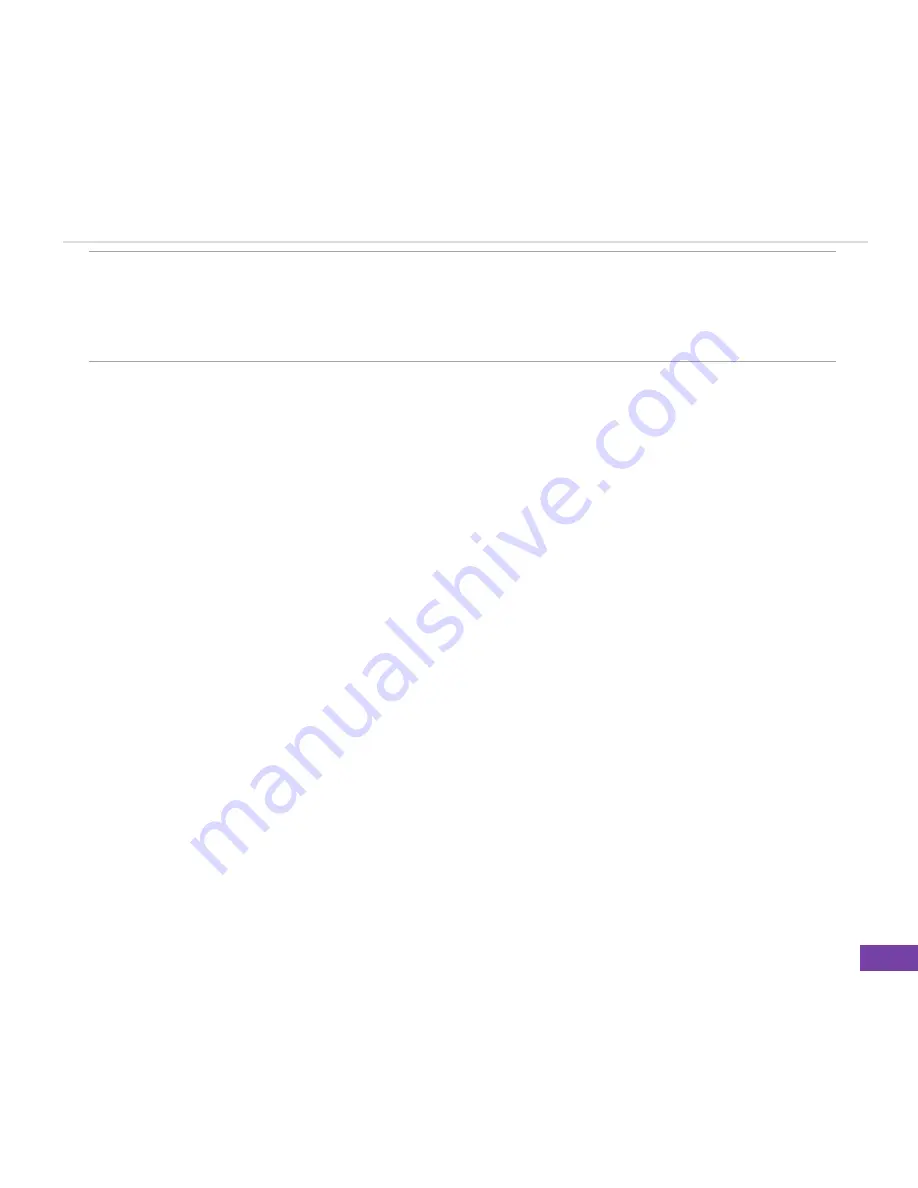
53
Getting Connected
NOTE
In
Connects to
, select
The Internet
to connect directly to the Internet,
Work
to connect to your corporate network,
WAP Network
to connect to a Wireless
Application Protocol network, or
Secure WAP Network
to connect to secure
WAP sites, such as a bank.
�. Press
Done
.
GPRS, Proxy, and VPN connections
You can create GPRS, Proxy, and VPN connections using the same procedure as that for a Dial-up
connection.
GPRS connection
GPRS is a high-speed transmission through the mobile phone network, which provides permanent
online connection. To use GPRS to connect to the network, you need to apply for GPRS service with
your Internet Service Provider.
Proxy connection
If you are connected to your ISP or private network during synchronisation, your Smartphone should
download the proper proxy settings from your PC. If these settings are not on your PC or need
to be changed, ask your Internet Service Provider or network administrator for the proxy server
name, server type, port, type of Socks protocol used, and your user name and password. A proxy
connection is used to access the Internet using an existing connection to your corporate network.
VPN connection
A VPN connection helps you to securely connect to servers, such as a corporate network, using an
existing Internet connection. Ask your network administrator for your user name, password, domain
name, TCP/IP settings, and host name or IP address of the VPN server.
Содержание M530w
Страница 1: ...USER MANUAL M530w SMARTPHONE Q W E R T Y U I O P A S D F G H J K L z X C V B N M Space Cap ...
Страница 136: ...125 Other Features ...
Страница 145: ......
















































