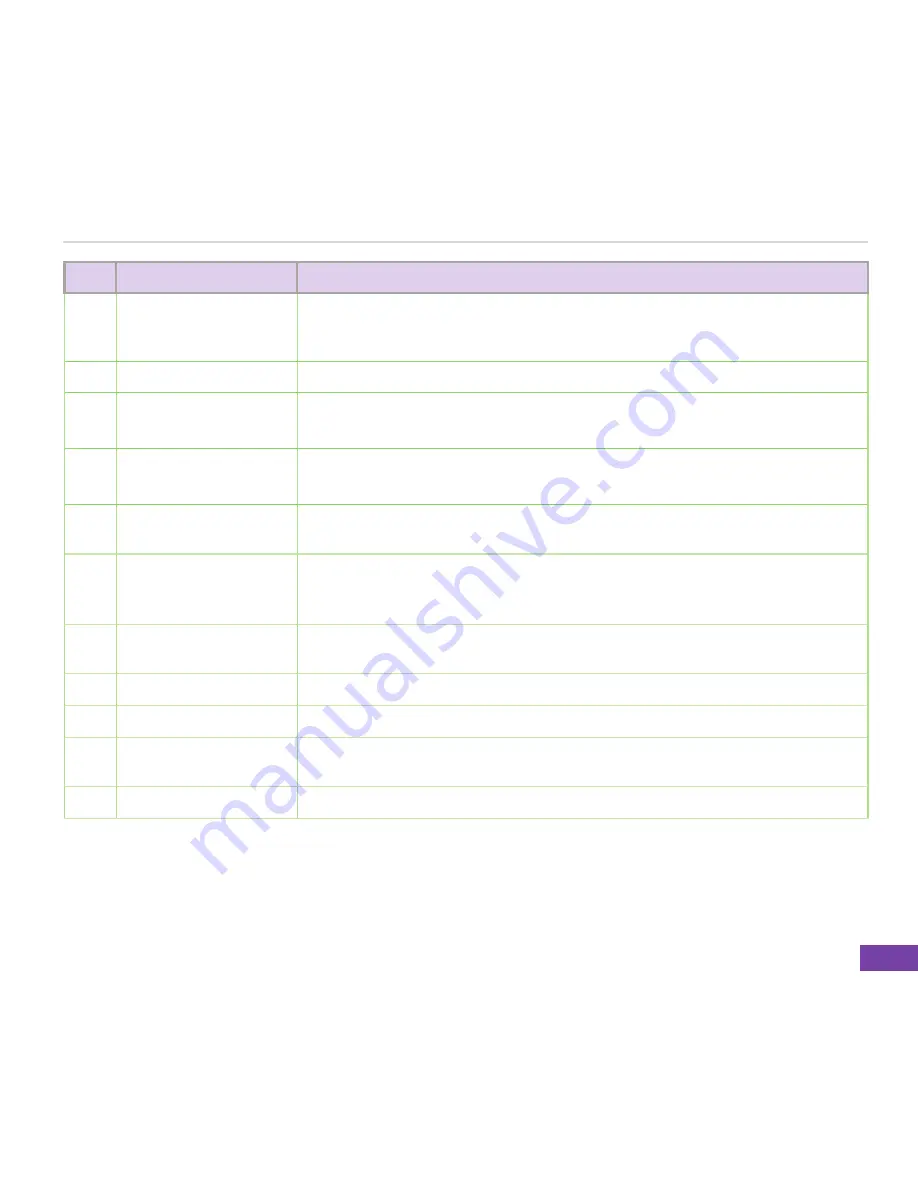
5
Getting Started
No.
Item
Description
8
Action button
The Action key acts much like the Enter key on a keyboard. In general, press
to confirm an action. When you scroll to a check box, pressing the Action key
selects or clears the check box.
9
Right Soft key
Performs the task indicated above the button.
10
Back button
Press to go back to the previous screen.
Press to delete in a text field.
11
End key
Press to end a call.
Press and hold to lock the keypad.
12
QWERTY keypad
Press to enter text, numbers, and symbols. For more information see
7-2
Entering text, numbers, and symbols
.
13
Select button
The Select button acts much like the Action key. Press this button to confirm an
action. When you scroll to a check box, press this button to select or clear the
check box.
14
Volume controller
Press the arrow buttons to adjust the volume. Press the upper volume key to
buttons to adjust the volume. Press the upper volume key to
o adjust the volume. Press the upper volume key to
activate the voice command.
15
Earphone port
Plug headset accessory to this port.
accessory to this port.
ry to this port.
16
Mini-USB connector
Use this connector to synchronise your data or to charge the battery.
battery.y.
17
Camera lens
This 2-megapixel camera comes with Auto-Macro (AM) lens and flash light
features.
18
Camera flashlight
Allows you to capture images in a dim environment.
Содержание M530w
Страница 1: ...USER MANUAL M530w SMARTPHONE Q W E R T Y U I O P A S D F G H J K L z X C V B N M Space Cap ...
Страница 136: ...125 Other Features ...
Страница 145: ......
















































