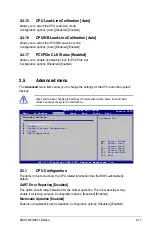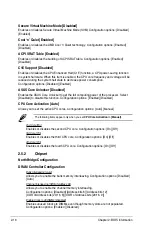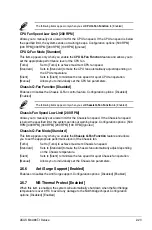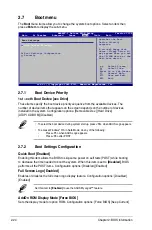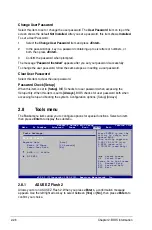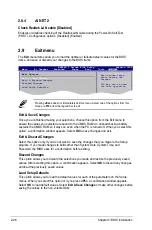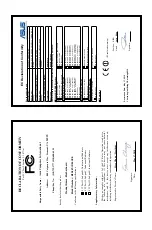2-22
Chapter 2: BIOS information
2.6.3
ACPI APIC Support [Enabled]
Enables or disables the Advanced Configuration and Power Interface (ACPI) support in the
Advanced Programmable Interrupt Controller (APIC). When this item is set to
[Enabled]
, the
ACPI APIC table pointer is included in the RSDT pointer list. Configuration options: [Disabled]
[Enabled]
2.6.4
APM Configuration
Restore on AC Power Loss [Power Off]
When this item set to
[Always Off]
, the system goes into off state after an AC power loss.
When this item set to
[Always On]
, the system goes on after an AC power loss. When this
item set to
[Last State]
,
the system goes into either off or on state, whatever the system
state was before the AC power loss.
Configuration options: [Power Off] [Power On] [Last State]
Power on From S5 By PME# [Disabled]
Enables or disables PME wake from sleep states. Configuration options: [Disabled] [Enabled]
Power on From S5 By Ring [Disabled]
Enables or disables ring to generate a wake event. Configuration options: [Disabled]
[Enabled]
Power on By PS/2 Keyboard [Disabled]
Enables or disables PS/2 Keyboard to generate a wake event.
Configuration options: [Disabled] [Space Bar] [Power Key] [Ctrl - Esc]
Power on From S5 By RTC Alarm [Disabled]
Enables or disables RTC to generate a wake event. Configuration options: [Disabled]
[Enabled]
2.6.5
HW Monitor Configuration
CPU / MB Temperature [xxxºC/xxxºF] or [Ignored]
The onboard hardware monitor automatically detects and displays the motherboard and CPU
temperatures. Select
[Ignored]
if you do not want the detected temperatures to be displayed.
CPU Fan Speed [xxxxRPM] or [Ignored] / [N/A]
Chassis Fan Speed [xxxxRPM] or [Ignored] / [N/A]
The onboard hardware monitor automatically detects and displays the CPU / Chassis fan
speeds in rotations per minute (RPM). If the fan is not connected to the motherboard, the field
shows N/A. Select [Ignored] if you do not wish to display the detected speed.
VCORE Voltage, 3.3V Voltage, 5V Voltage, 12V Voltage [xx.xxxV] or [Ignored]
The onboard hardware monitor automatically detects the voltage output through the onboard
voltage regulators. Select
[Ignored]
if you do not want the detected voltage to be displayed.
CPU Q-Fan Function [Disabled]
Enables or disables the CPU Q-Fan control feature. Configuration options: [Disabled]
[Enabled]
Содержание M4A88T-I DELUXE
Страница 1: ...Motherboard M4A88T I Deluxe ...
Страница 12: ...xii ...