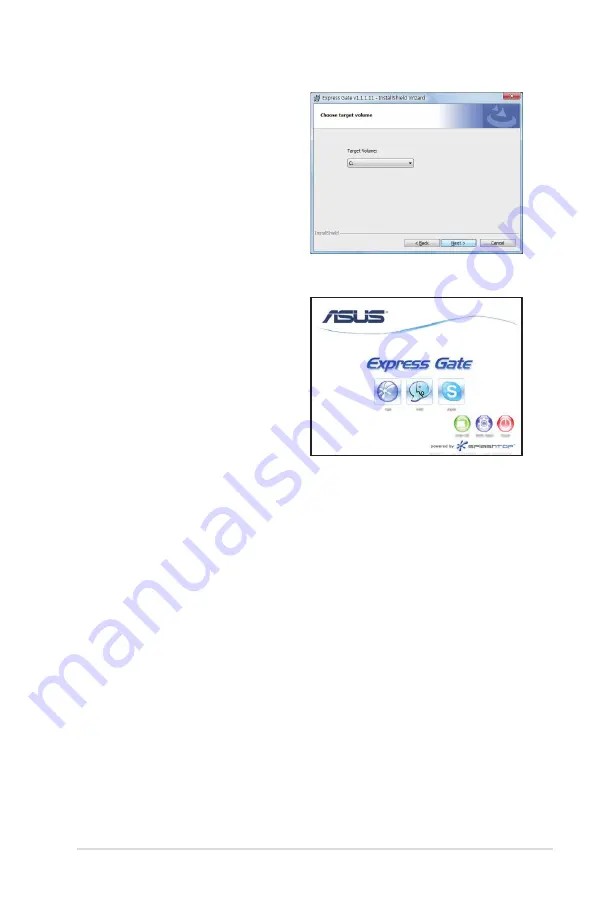
3-11
ASUS M3A78 PRO
5. Select the target disk volume for
you to install Express Gate. If you
have multiple volumes and OS
installed in your hard drive, it is
recommended to install Express
Gate in
Volume C
. Click
Next
to
continue.
6. Follow the screen instructions to
complete installation.
The First Screen
Express Gate’s first screen appears within
a few seconds after you power on the
computer. From here, you can immediately
start the web browser or Skype.
You can also choose to continue booting
normally (e.g. to your installed OS such as
Windows), enter BIOS setup, or power off.
If you don’t make any selection, Express
Gate will automatically exit and boot to
your normal OS after a certain amount of
time. The timer countdown is shown on-screen inside the “boot to OS” button. As
you move the mouse or type a key, the countdown stops and the timer disappears,
so you can take your time to make a selection.
The Express Gate Environment
The very first time you enter the Express Gate environment (by launching either
web or Skype from the first screen), a first time wizard will guide you through basic
Express Gate configurations. Basic configurations include language, date and time
and screen resolution.
Once inside the Express Gate environment, click on the icons on the LaunchBar,
by default at bottom of the screen, to launch or switch between softwares. You
can re-arrange, re-size and move windows. Bring a window to the foreground
by clicking within it or by clicking on its corresponding software icon. Re-size a
window by dragging any of its four corners. Move a window by dragging its title bar.
Besides using the LaunchBar, you can also switch between softwares by pressing
<Alt> +<Tab> on the keyboard. You can also right-click anywhere on the desktop to
bring up a menu of softwares.
The red triangle on an software icon in the LaunchBar denotes that the software is
already running. This means that you can switch to it without any delay. In the rare
case where an software stops responding, right-click on its icon to force close it.
Содержание M3A78 PRO
Страница 1: ...Motherboard M3A78 PRO ...
Страница 94: ...2 42 Chapter 2 BIOS setup ...
Страница 116: ...3 22 Chapter 3 Software support ...











































