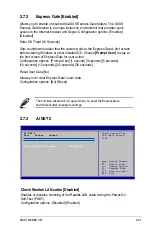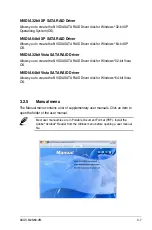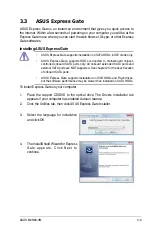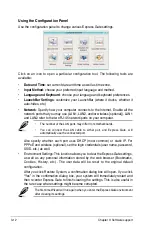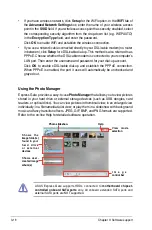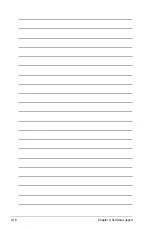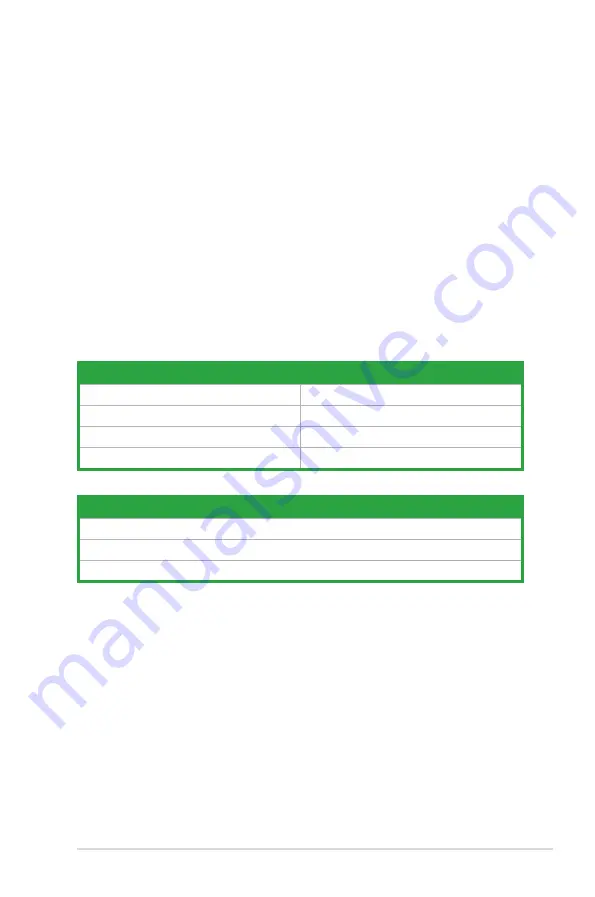
3-11
ASUS M2N68-VM
Once inside the Express Gate environment, click on the icons on the LaunchBar,
by default at bottom of the screen, to launch or switch between softwares. You can
re-arrange, re-size and move windows. Bring a window to the foreground by clicking
within it or by clicking on its corresponding software icon. Re-size a window by dragging
any of its four corners. Move a window by dragging its title bar.
Besides using the LaunchBar, you can also switch between softwares by pressing
<Alt> +<Tab> on the keyboard. You can also right-click anywhere on the desktop to
bring up a menu of softwares.
The red triangle on an software icon in the LaunchBar denotes that the software is
already running. This means that you can switch to it without any delay. In the rare
case where an software stops responding, right-click on its icon to force close it.
Knowing the Express Gate hot-keys
Here is a list of common-used hot-keys for Express Gate.
In the First Screen:
Key
Function
PAUSE/BREAK
Power-off
ESC
Continue to boot OS
DEL
Enter BIOS setup
F8
Enter Boot selection pop-up
In the Express Gate Environment:
Key
Function
<Alt> + <Tab>
Switch between softwares
<Ctrl> + <Alt> + <Del>
Bring up Power-Off dialog box
<Ctrl> + <Alt> + <Print Screen>
Save screen snapshot as picture to file
Содержание M2N68-VM - Motherboard - Micro ATX
Страница 1: ...Motherboard M2N68 VM ...
Страница 13: ...1 Product introduction This chapter describes the motherboard features and the new technologies it supports ...
Страница 19: ...ASUS M2N68 VM 1 1 5 1 Motherboard layout 1 5 Motherboard overview ...
Страница 106: ...3 18 Chapter 3 Software support ...