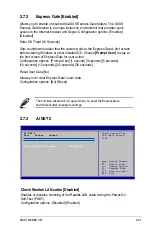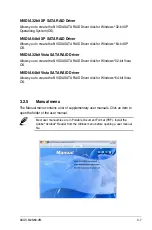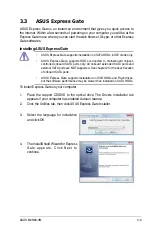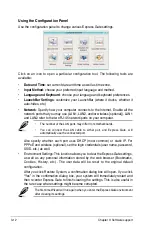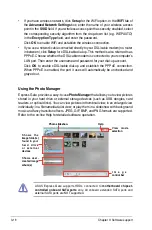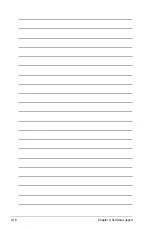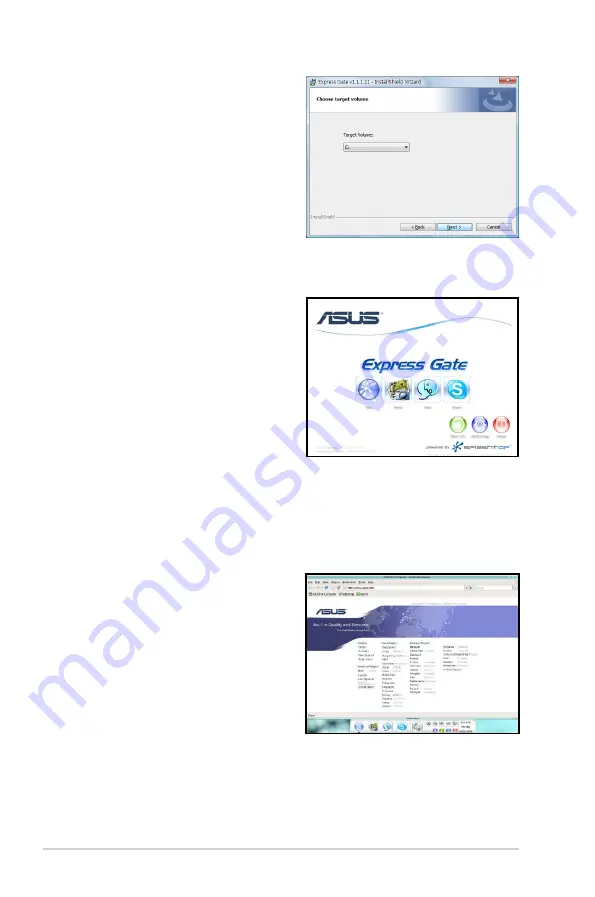
3-10
Chapter 3: Software support
The First Screen
Express Gate’s first screen appears within
a few seconds after you power on the
computer. From here, you can immediately
start the web browser or Skype.
You can also choose to continue booting
normally (e.g. to your installed OS such
as Windows), enter BIOS setup, or power
off.
If you don’t make any selection, Express
Gate will automatically exit and boot to your
normal OS after a certain amount of time. The timer countdown is shown on-screen
inside the “boot to OS” button. As you move the mouse or type a key, the countdown
stops and the timer disappears, so you can take your time to make a selection.
The Express Gate Environment
The very first time you enter the Express Gate environment (by launching either web
or Skype from the first screen), a first time
wizard will guide you through basic Express
Gate configurations. Basic configurations
include language, date and time and screen
resolution.
5. Select the target disk volume for you
to install Express Gate. If you have
multiple volumes and OS installed in
your hard drive, it is recommended
to install Express Gate in Volume C.
Click Next to continue.
6. Follow the screen instructions to
complete installation.
Содержание M2N68-VM - Motherboard - Micro ATX
Страница 1: ...Motherboard M2N68 VM ...
Страница 13: ...1 Product introduction This chapter describes the motherboard features and the new technologies it supports ...
Страница 19: ...ASUS M2N68 VM 1 1 5 1 Motherboard layout 1 5 Motherboard overview ...
Страница 106: ...3 18 Chapter 3 Software support ...