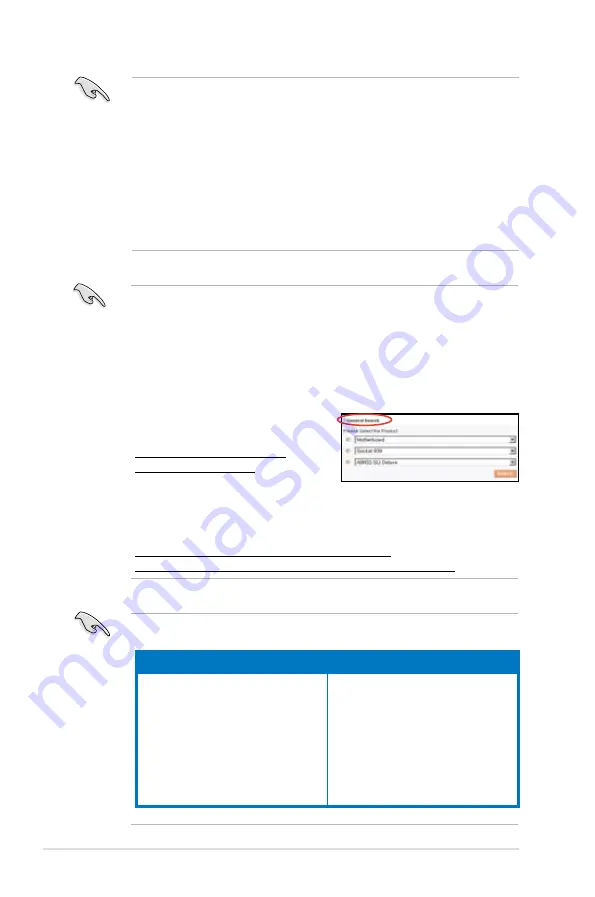
2-14
Chapter 2: Hardware information
Important notice on installing Windows
®
XP 32-bit version
If you install Windows
®
XP 32-bit version Operating System (OS), the limitation
of this OS version is that it may reserve a certain amount of memory space for
system devices. We recommend that you install less than 3 GB system memory
if you would like to work under Windows
®
XP 32-bit version OS. The excess
memory installation will not cause any usage problem, but it will not give users
the benefit of manipulating this excess memory space.
Visit the ASUS FAQ site for further
explanation:
http://support.asus.com/faq/faq.
aspx?SLanguage=en-us
Under
General Search
, make the
selections as shown, then click
Search
. Click the article titled “
4GB memory
installed but less memory size detected.
”
You also may check the URLs below for third party comments on this issue:
http://dlsvr01.asus.com/pub/ASUS/mb/4GB_Rev1.pdf
http://www.intel.com/support/motherboards/server/sb/cs-016594.htm
• When using only one memory module, start installing the DDR2 DIMMs
from slot DIMM_A1 or DIMM_B1 for better overclocking capability.
• For dual-channel configuration (2), you may:
• install identical DIMMs in all four sockets OR
• install identical DIMM pair in DIMM_A1 and DIMM_B1 (yellow sockets)
and another identical DIMM pair in DIMM_A2 and DIMM_B2 (black
sockets)
• Always use identical DDR2 DIMM pairs for dual channel mode. For
optimum compatibility, it is recommended that you obtain memory modules
from the same vendor. Visit the ASUS website (www.asus.com) for the
latest Qualified Vendors list.
This motherboard can support 8 GB physical memory on the operating systems
listed below. You may install a maximum of 2 GB DIMMs on each slot.
32-bit
64-bit
Windows
®
2000 Advanced Server
Windows
®
Server 2003 Enterprise
Edition
Windows
®
Server 2003 Standard x64
Edition
Windows
®
XP Professional x64
Edition
Windows
®
Server 2003 Enterprise
x64 Edition
Windows
®
Vista x64 Edition
Содержание M2N32-SLI PREMIUM VISTA
Страница 1: ...Motherboard M2N32 SLI Premium Vista Edition ...
Страница 15: ...1 Product introduction This chapter describes the motherboard features and the new technologies it supports ...
Страница 26: ...1 10 Chapter 1 Product introduction ...
Страница 118: ...4 48 Chapter 4 BIOS setup ...
Страница 119: ...5 Software support This chapter describes the contents of the support DVD that comes with the motherboard package ...
Страница 177: ...6 This chapter tells how to install SLI ready PCI Express graphics cards NVIDIA SLI technology support ...
Страница 178: ...ASUS M2N32 SLI Premium Vista Edition Chapter summary 6 1 Overview 6 1 6 2 Dual graphics cards setup 6 2 ...














































