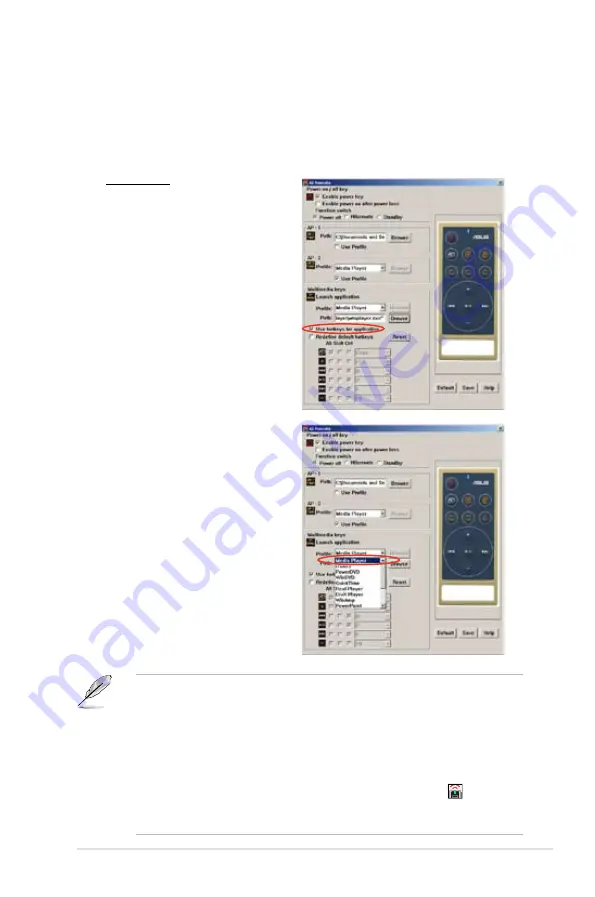
ASUS M2N32-SLI Premium Vista Edition
5-37
Define Hotkeys for Application
If you want to use the Media Control Zone to control non-default applications, such
as ACDSee, you can select
User Define
from the drop-down menu and rename
it by pressing
Rename
. The ASUS AI Remote software has correctly set up nine
popular applications and defined the funtion buttons for your convenient operation.
User Define
After clicking the box before
Use
Hotkeys for Application
, you are
free to define the hotkeys of the
User Define applications.
Select
User Define 1~5
from
the
Profile
drop-down menu for
hotkeys definition. Press
Save
to save the new setup or press
the
Default
button to clear ALL
personalized setups and restore to
the original definitions.
• The remote control buttons will function only when the definitions of the
application hotkeys are correct.
•
The hotkey definitions may vary with different software versions. Click the
box of
Redefine default hotkeys
to give new correct definitions if needed.
Press
Save
button to save the redefinitions or press
Reset
button to restore
to the default hotkeys definition.
•
After the initial setup, you will find an ASUS AI Remote icon
on the
Windows OS taskbar. Click the icon and select
Settings
to launch the utility
screen.
Содержание M2N32-SLI PREMIUM VISTA
Страница 1: ...Motherboard M2N32 SLI Premium Vista Edition ...
Страница 15: ...1 Product introduction This chapter describes the motherboard features and the new technologies it supports ...
Страница 26: ...1 10 Chapter 1 Product introduction ...
Страница 118: ...4 48 Chapter 4 BIOS setup ...
Страница 119: ...5 Software support This chapter describes the contents of the support DVD that comes with the motherboard package ...
Страница 177: ...6 This chapter tells how to install SLI ready PCI Express graphics cards NVIDIA SLI technology support ...
Страница 178: ...ASUS M2N32 SLI Premium Vista Edition Chapter summary 6 1 Overview 6 1 6 2 Dual graphics cards setup 6 2 ...






























