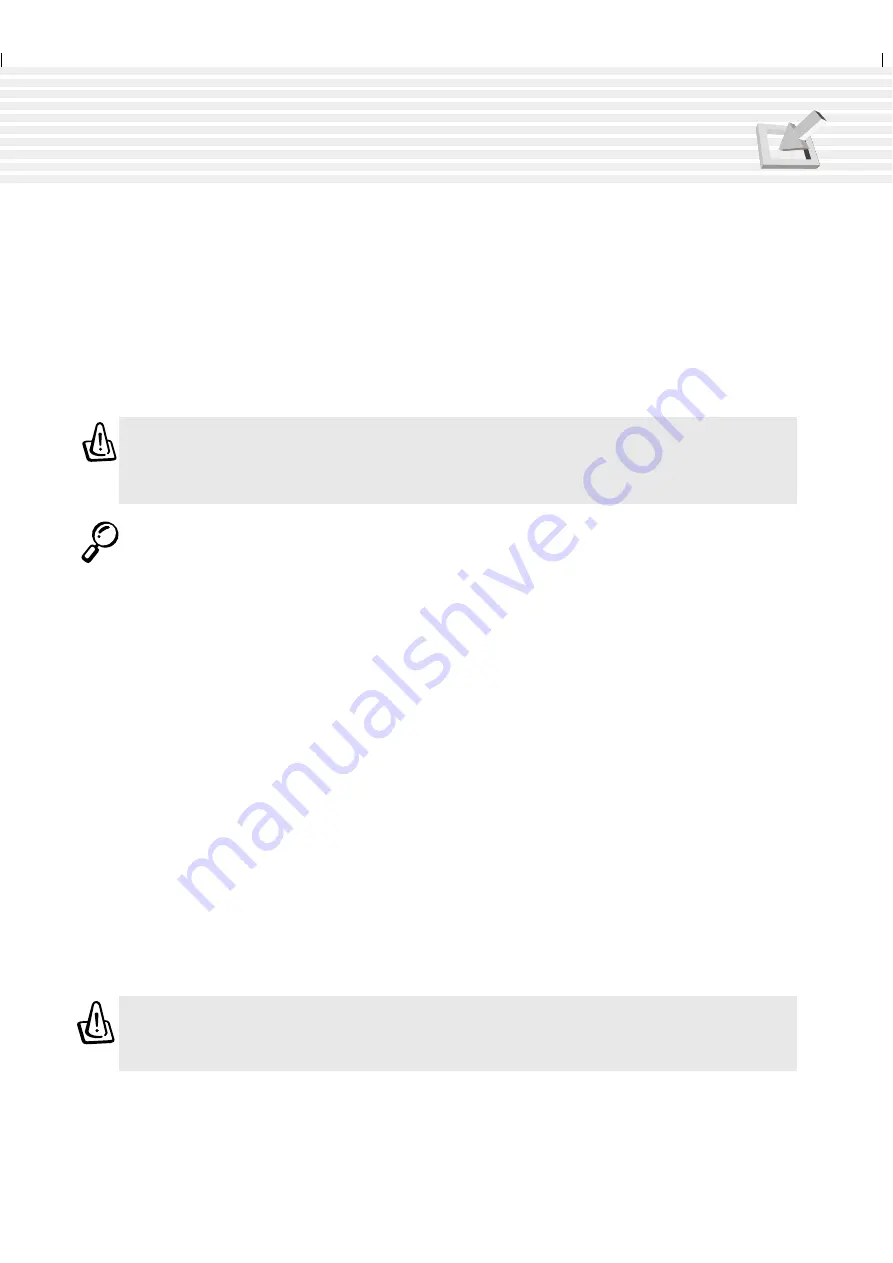
29
3. Getting Started
Powering ON The Notebook PC
The Notebook PC’s power-ON message appears on the screen followed by a short beep when you turn
it ON. If necessary, you may adjust the brightness by using the hot keys. If you need to run the BIOS
Setup to set or modify the system configuration, press [F2] upon bootup to enter the BIOS Setup. If you
press the [Esc] button during the splash screen, standard boot information such as the BIOS version can
be seen. You will also be presented with a boot menu that allows you to select bootup from “Legacy
Devices”, “Hard Drive”, “ATAPI CD-ROM Drive”, or enter BIOS setup. Use the up and down cursors
to make your selection and press [Enter] to execute.
WARNING! Never turn OFF or reset your Notebook PC while the hard disk or floppy
disk is in use and the activity LED is lit; doing so can result in loss or destruction of
your data. To protect the hard disk drive, always wait at least 5 seconds after turning
OFF your Notebook PC before turning it back ON.
NOTE: Before bootup, the display panel flashes when the power is turned ON. This is
part of the Notebook PC’s test routine and is not a problem with the display.
The Power-On Self Test (POST)
When you turn ON the Notebook PC, it will first run through a series of software-controlled diagnostic
tests called the Power-On Self Test (POST). The software that controls the POST is installed as a
permanent part of the Notebook PC’s architecture. The POST includes a record of the Notebook PC’s
hardware configuration, which is used to make a diagnostic check of the system. This record is created
by using the BIOS Setup program. If the POST discovers a difference between the record and the
existing hardware, it will display a message on the screen prompting you to correct the conflict by
running BIOS Setup. In most cases the record should be correct when you receive the Notebook PC.
When the test is finished, you may get a message reporting “No operating system found” if the hard
disk was not pre-loaded with an operating system. This indicates that the hard disk is correctly detected
and ready for the installation of a new operating system.
The S.M.A.R.T. (Self Monitoring and Reporting Technology) checks the hard disk drive during POST
and gives a warning message if the hard disk drive requires servicing. If any critical hard disk drive
warning is given during bootup, backup your data immediately and run Windows disk checking program.
To run Window’s disk checking program: (1) right-click any hard disk drive icon in “My Computer”, (2)
choose Properties, (3) click the Tools tab, (4) click Check Now, (5) select a hard disk drive, (6) select
Thorough to also check for physical damages, and (7) click Start. Third party disk utilities such as Symantec’s
Norton Disk Doctor can also perform the same functions but with greater ease and more features.
WARNING! If warnings are still given during bootup after running a software disk
checking utility, you should take your Notebook PC in for servicing. Continued use
may result in data loss.
Содержание M1A
Страница 1: ...NOTEBOOK PC USER S MANUAL Product Name Notebook PC Manual Revision 1 01 E671 Release Date March 2001 ...
Страница 10: ...10 ...
Страница 11: ...11 About This User s Manual Caring Information Transportation Precautions 1 INTRODUCING THE NOTEBOOK PC ...
Страница 15: ...15 Top Side Bottom Side Left Side Right Side Rear Side Front Side 2 KNOWING THE PARTS ...
Страница 60: ...60 ...
Страница 80: ...80 ...
Страница 81: ...81 Appendix PortDock Accessory PortBar Accessory Internal Modem Compliancy Glossary Owner Information ...
Страница 90: ...90 APPENDIX ...
Страница 97: ...97 APPENDIX ...
















































