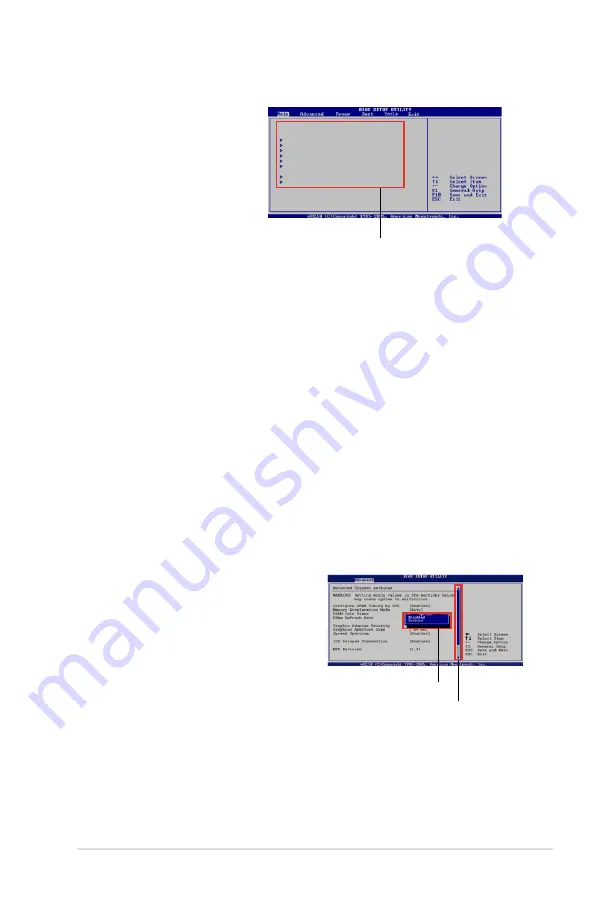
ASUS KCMA-D8
4-9
4.2.4
Menu items
The highlighted item on the
menu bar displays the specific
items for that menu. For
example, selecting Main shows
the Main menu items.
The other items (Advanced,
Power, Boot, and Exit) on the
menu bar have their respective
menu items.
4.2.5
Submenu items
A solid triangle before each item on any menu screen means that the item has a
submenu. To display the submenu, select the item and press <Enter>.
4.2.6
Configuration fields
These fields show the values for the menu items. If an item is user-configurable,
you can change the value of the field opposite the item. You cannot select an item
that is not user-configurable.
A configurable field is enclosed in brackets, and is highlighted when selected. To
change the value of a field, select it then press <Enter> to display a list of options.
Refer to
4.2.7 Pop-up window
.
4.2.7
Pop-up window
Select a menu item then press <Enter> to display a pop-up window with the
configuration options for that item.
4.2.8
Scroll bar
A scroll bar appears on the right side of a
menu screen when there are items that do
not fit on the screen. Press the Up/Down
arrow keys or <Page Up> /<Page Down>
keys to display the other items on the
screen.
4.2.9
General help
At the top right corner of the menu screen is a brief description of the selected
item.
Main menu items
System Time
[11:17:09]
System Date
[Wed 08/18/2010]
SATA1
[Not Detected]
SATA2
[Not Detected]
SATA3
[Not Detected]]
SATA4
[Not Detected]
SATA5
[Not Detected]
SATA6
[Not Detected]
Storage Configuration
System Information
Use [ENTER], [TAB]
or [SHIFT-TAB] to
select a field.
Use [+] or [-] to
configure system Time.
Scroll bar
Pop-up window
Содержание KCMA-D8
Страница 1: ...Motherboard KCMA D8 ...
Страница 25: ...ASUS KCMA D8 2 7 2 2 3 Motherboard layouts ...
Страница 60: ...2 42 Chapter 2 Hardware information ...
Страница 61: ...3 Chapter 3 Powering up This chapter describes the power up sequence and ways of shutting down the system ...
Страница 62: ...ASUS KCMA D8 Chapter summary 3 3 1 Starting up for the first time 3 3 3 2 Powering off the computer 3 4 ...
Страница 106: ...4 42 Chapter 4 BIOS setup ...
Страница 108: ...ASUS KCMA D8 Chapter summary 5 5 1 Setting up RAID 5 3 5 2 FastBuild Utility 5 5 ...
Страница 122: ...5 16 Chapter 5 RAID configuration ...
Страница 141: ...ASUS KCMA D8 6 19 8 The programs you select are being installed 9 Click Finish to finish the installation ...
Страница 148: ...6 26 Chapter 6 Driver installation ...
Страница 150: ...Appendix summary A ASUS KCMA D8 A 1 KCMA D8 block diagram A 3 ...
Страница 151: ...ASUS KCMA D8 A 3 A 1 KCMA D8 block diagram ...
Страница 152: ...A 4 Appendix A Reference information ...






























