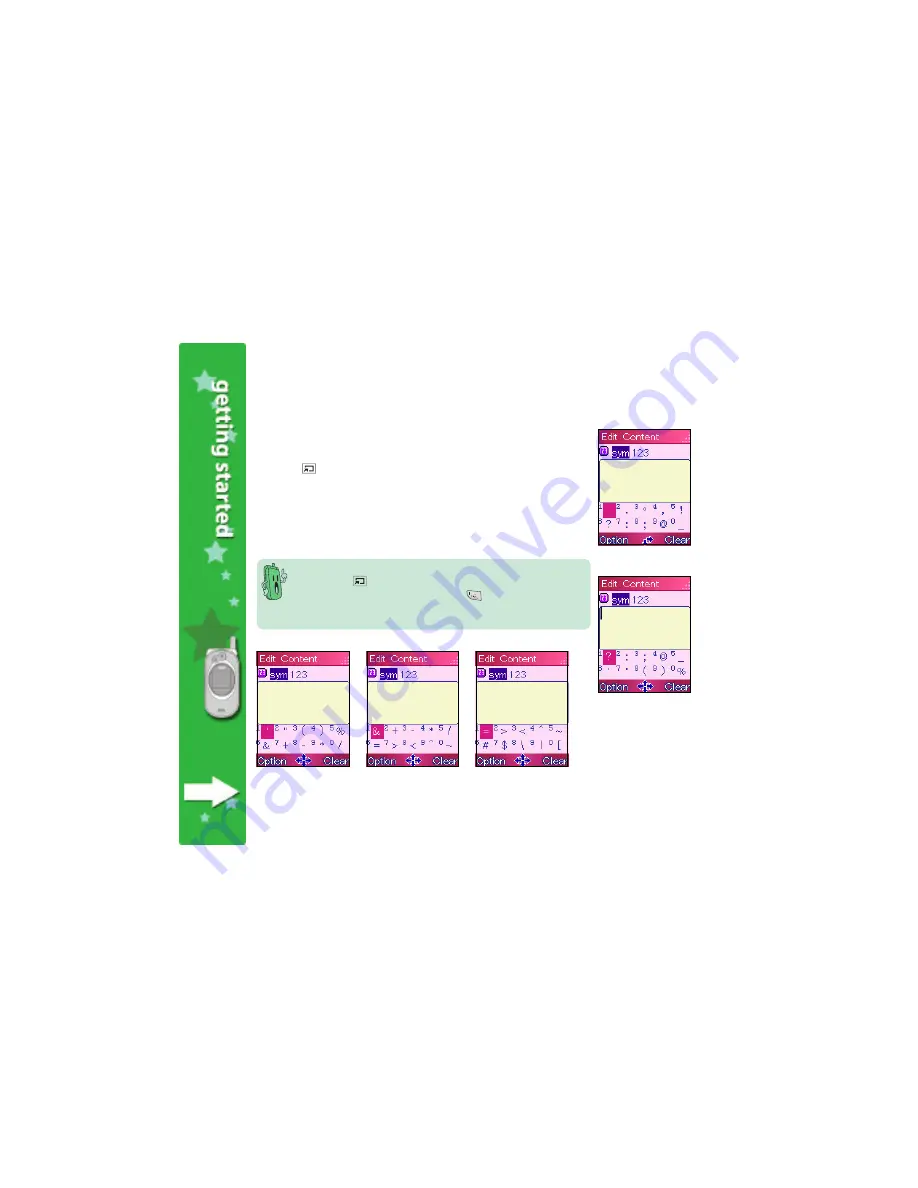
6 4
6 4
6 4
6 4
6 4
To display the available symbols:
1. Select the symbol mode (sym). The initial screen displays the first set
of symbols assigned to the number keys. See Screen 1.
2. Press
(down) twice to shift the symbols upward and display
another set. Note that the symbols initially assigned to keys 1, 2, 3,
4, and 5 disappear, and the symbols previously assigned to keys 6, 7,
8, 9, and 0 move up. Compare Screen 1
Screen 1
Screen 1
Screen 1
Screen 1 and Screen 2
Screen 2
Screen 2
Screen 2
Screen 2.
3. Press the key once more to display another set of symbols. See
Screens 3, 4, and 5.
The symbol assigned to each number key changes every time you
press the
(down) key. For example, depending on the symbols
displayed on the screen, pressing the
key enters either a space,
colon (:), quotation mark (”), plus sign (+), greater than sign (>), or
dollar ($) sign. The same variation goes for the other number keys.
S c r e e n 1
S c r e e n 1
S c r e e n 1
S c r e e n 1
S c r e e n 1
S c r e e n 2
S c r e e n 2
S c r e e n 2
S c r e e n 2
S c r e e n 2
S c r e e n 3
S c r e e n 3
S c r e e n 3
S c r e e n 3
S c r e e n 3
S c r e e n 4
S c r e e n 4
S c r e e n 4
S c r e e n 4
S c r e e n 4
S c r e e n 5
S c r e e n 5
S c r e e n 5
S c r e e n 5
S c r e e n 5
Содержание J103
Страница 1: ...Welcome the world in the palm of your hands ...
Страница 27: ...2 7 2 7 2 7 2 7 2 7 Adjusting the ring volume 53 Saving a phone number in the phone book 54 Entering text 56 ...
Страница 127: ...This chapter provides information on how to save share and manage contact information using the phone book ...
Страница 197: ...This chapter provides information on how to capture photos and videos using the camera ...
Страница 237: ...This chapter provides information on how to use the phone organizer for your daily activities ...
Страница 272: ...272 272 272 272 272 ...
Страница 273: ...This chapter provides information on how to manage the call records and how to select or customize the phone manner ...
Страница 307: ......






























