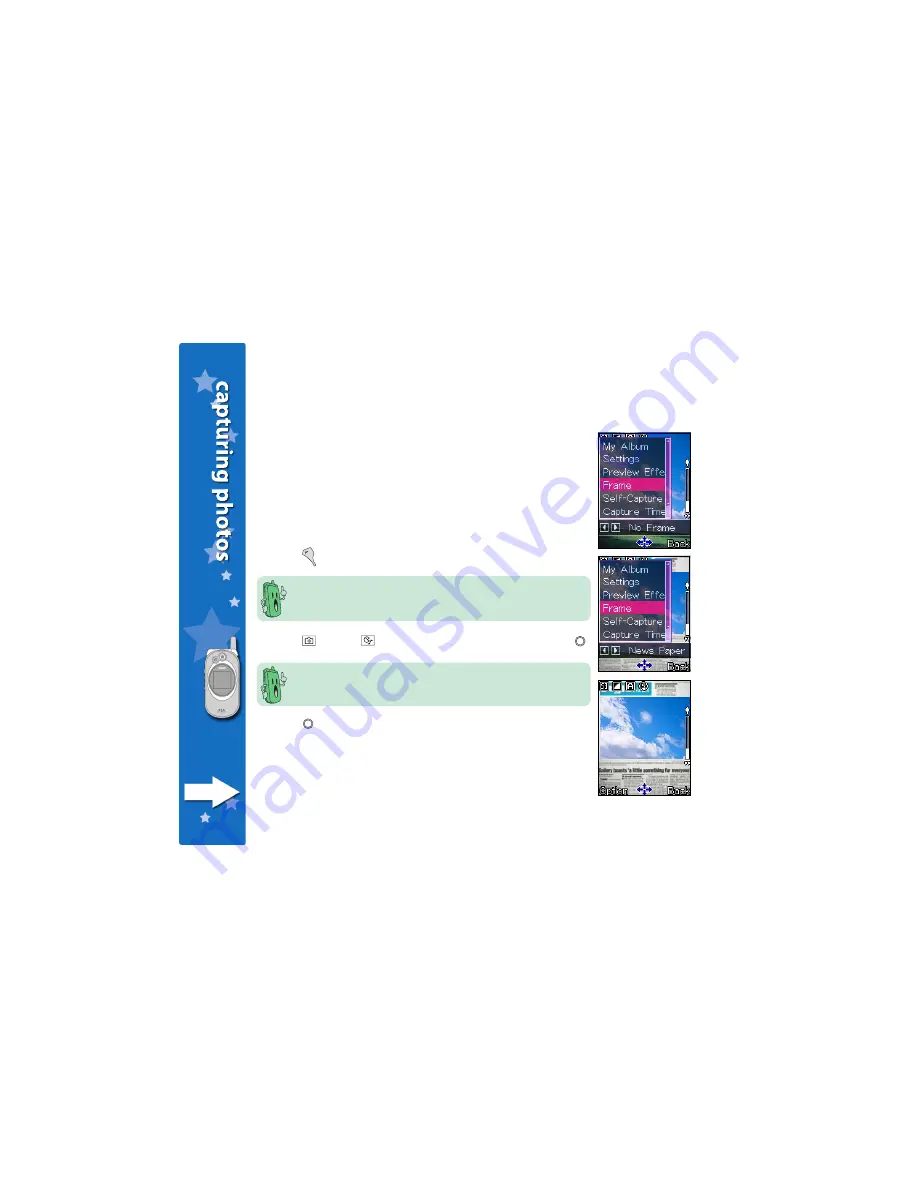
2 1 6
2 1 6
2 1 6
2 1 6
2 1 6
Adding frames to your photo
Adding frames to your photo
Adding frames to your photo
Adding frames to your photo
Adding frames to your photo
You can add a frame design to your photos using any of the 20
pre-installed frames.
To add a frame to your photo:
1. Put the Camera in Capture
C a p t u r e
C a p t u r e
C a p t u r e
C a p t u r e mode.
2. Point the camera to your subject. Make sure your subject fits in the
capture display.
3. Press
(Option), then highlight F r a m e
F r a m e
F r a m e
F r a m e
F r a m e from the menu.
You can also select the next/previous/no frame by pressing the
volume up/volume down/camera button at the side of the phone.
4. Press
(left) or
(right) to select a frame design, then press .
The photo size automatically changes to main wallpaper when you
select F r a m e
F r a m e
F r a m e
F r a m e
F r a m e. You cannot change the photo size when you add a
frame to a photo.
5. Press to capture the photo.
6. To remove the frame from your photos, repeat steps 1 to 4, then
select No Frame
No Frame
No Frame
No Frame
No Frame from the F r a m e
F r a m e
F r a m e
F r a m e
F r a m e options.
Содержание J103
Страница 1: ...Welcome the world in the palm of your hands ...
Страница 27: ...2 7 2 7 2 7 2 7 2 7 Adjusting the ring volume 53 Saving a phone number in the phone book 54 Entering text 56 ...
Страница 127: ...This chapter provides information on how to save share and manage contact information using the phone book ...
Страница 197: ...This chapter provides information on how to capture photos and videos using the camera ...
Страница 237: ...This chapter provides information on how to use the phone organizer for your daily activities ...
Страница 272: ...272 272 272 272 272 ...
Страница 273: ...This chapter provides information on how to manage the call records and how to select or customize the phone manner ...
Страница 307: ......






























