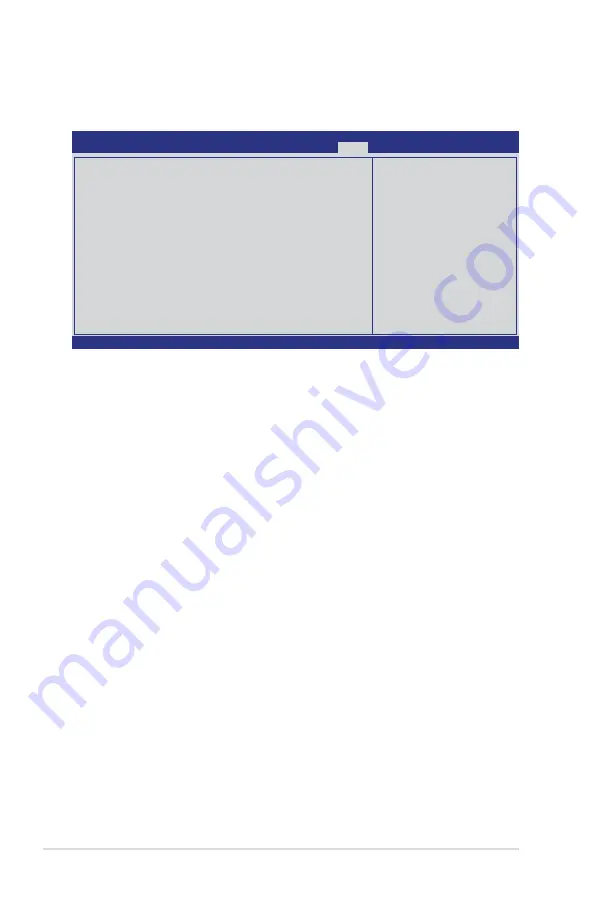
4-30
Chapter 4: BIOS setup
4.8
Tools menu
The Tools menu items allow you to configure options for special functions. Select
an item then press <Enter> to display the submenu.
v02.61 (C)Copyright 1985-2009, American Megatrends, Inc.
BIOS SETUP UTILITY
Main
Advanced Server Power Boot
Tools
Exit
ASUS EZ Flash 2
←→
Select Screen
↑↓
Select Item
Enter Go to Sub Screen
F1 General Help
F10 Save and Exit
ESC Exit
Press ENTER to run
the utility to select
and update BIOS.
This uitlity supports
1. FAT 12/16/32 (r/w)
2. NTFS (read only)
3. CD-DISC (read only)
4.8.1
ASUS EZ Flash 2
Allows you to run ASUS EZ Flash 2. When you press <Enter>, a confirmation
message appears. Use the left/right arrow key to select between [Yes] or [No],
then press <Enter> to confirm your choice. Check section
4.1.1 ASUS EZ Flash 2
utility
for details.
Содержание Hummingbird
Страница 1: ...Motherboard Hummingbird ...
Страница 13: ...1 Product introduction This chapter describes the motherboard features and the new technologies it supports ...
Страница 22: ...2 6 Chapter 2 Hardware information 2 2 3 Motherboard layout Hummingbird ...
Страница 23: ...ASUS Hummingbird 2 7 Hummingbird Lite ...
Страница 41: ...3 Powering up This chapter describes the power up sequence and ways of shutting down the system ...
Страница 42: ...ASUS Hummingbird Chapter summary 3 3 1 Starting up for the first time 3 3 3 2 Powering off the computer 3 4 ...
Страница 76: ...4 32 Chapter 4 BIOS setup ...
Страница 103: ...ASUS Hummingbird 6 17 8 The programs you select are being installed 9 Click Finish to finish the installation ...
Страница 105: ...ASUS Hummingbird 6 19 6 The system installs the driver automatically 5 Click Install to start the installation ...
Страница 110: ...Appendix summary A ASUS Hummingbird A 1 Hummingbird block diagram A 3 A 2 Hummingbird Lite block diagram A 4 ...
Страница 111: ...ASUS Hummingbird A 3 A 1 Hummingbird block diagram ...
Страница 112: ...A 4 Appendix A Reference information A 2 Hummingbird Lite block diagram ...






























