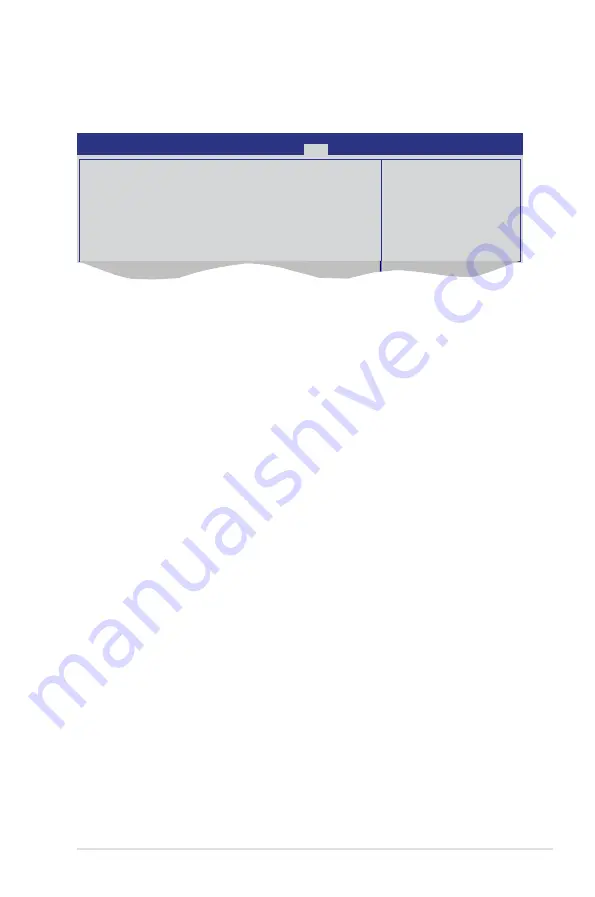
ASUS Hummingbird
4-29
After you have set a supervisor password, the other items appear to allow you to
change other security settings.
User Access Level [Full Access]
This item allows you to select the access restriction to the Setup items.
Configuration options: [No Access] [View Only] [Limited] [Full Access]
No Access
prevents user access to the Setup utility.
View Only
allows access but does not allow change to any field.
Limited
allows changes only to selected fields, such as Date and Time.
Full Access
allows viewing and changing all the fields in the Setup utility.
Change User Password
Select this item to set or change the user password. The
User Password
item on
top of the screen shows the default
Not Installed
. After you set a password, this
item shows Installed.
To set a User Password:
1. Select the
Change User Password
item and press <Enter>.
2. On the password box that appears, type a password composed of at least six
letters and/or numbers, then press <Enter>.
3. Confirm the password when prompted.
The message “Password Installed” appears after you set your password
successfully.
To change the user password, follow the same steps as in setting a user password.
Password Check [Setup]
When set to [Setup], BIOS checks for user password when accessing the Setup
utility. When set to [Always], BIOS checks for user password both when accessing
Setup and booting the system. Configuration options: [Setup] [Always]
BIOS SETUP UTILITY
Main Advanced Server Power
Boot
Tools Exit
Supervisor Password : Installed
User Password : Not Installed
Change Supervisor Password
User Access Level
[Full Access]
Change User Password
Password Check
[Setup]
<Enter> to change
password.
<Enter> again to
disable password.
Содержание Hummingbird
Страница 1: ...Motherboard Hummingbird ...
Страница 13: ...1 Product introduction This chapter describes the motherboard features and the new technologies it supports ...
Страница 22: ...2 6 Chapter 2 Hardware information 2 2 3 Motherboard layout Hummingbird ...
Страница 23: ...ASUS Hummingbird 2 7 Hummingbird Lite ...
Страница 41: ...3 Powering up This chapter describes the power up sequence and ways of shutting down the system ...
Страница 42: ...ASUS Hummingbird Chapter summary 3 3 1 Starting up for the first time 3 3 3 2 Powering off the computer 3 4 ...
Страница 76: ...4 32 Chapter 4 BIOS setup ...
Страница 103: ...ASUS Hummingbird 6 17 8 The programs you select are being installed 9 Click Finish to finish the installation ...
Страница 105: ...ASUS Hummingbird 6 19 6 The system installs the driver automatically 5 Click Install to start the installation ...
Страница 110: ...Appendix summary A ASUS Hummingbird A 1 Hummingbird block diagram A 3 A 2 Hummingbird Lite block diagram A 4 ...
Страница 111: ...ASUS Hummingbird A 3 A 1 Hummingbird block diagram ...
Страница 112: ...A 4 Appendix A Reference information A 2 Hummingbird Lite block diagram ...






























