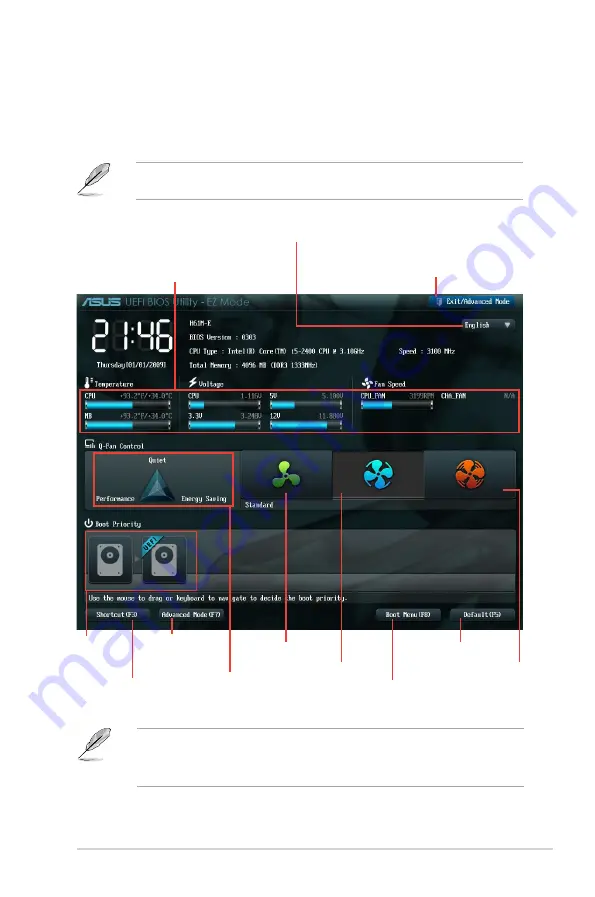
ASUS H61M-E
2-7
EZ Mode
By default, the
EZ Mode
screen appears when you enter the BIOS setup program. The
EZ
Mode
provides you an overview of the basic system information, and allows you to select
the display language, system performance mode and boot device priority. To access the
Advanced Mode
, click
Exit/Advanced Mode
, then select
Advanced Mode
or press F7 hot
key for the advanced BIOS settings.
The default screen for entering the BIOS setup program can be changed. Refer to the
Setup Mode
item in section
2.7 Boot menu
for details.
•
The boot device options vary depending on the devices you installed to the system.
•
The
Boot Menu(F8)
button is available only when the boot device is installed to the
system.
Exits the BIOS setup program without saving
the changes, saves the changes and resets
the system, or enters the Advanced Mode
Selects the display language of the
BIOS setup program
Displays the CPU/motherboard temperature,
CPU/5V/3.3V/12V voltage output,
CPU/chassis fan speed
Silent mode
Standard mode
Turbo mode
Loads optimized default
Selects the
boot device
priority
Selects the boot device priority
Displays the system properties
of the selected mode on the
right hand side
Selects the
Advanced mode
functions
Displays the
Advanced mode
menus
Содержание H61M-E
Страница 1: ...Motherboard H61M E ...
Страница 12: ...xii ...
Страница 21: ...B A C 5 6 7 ASUS H61M E 1 9 ...
Страница 23: ...To uninstall the CPU heatsink and fan assembly 2 1 A A B B ASUS H61M E 1 11 ...
Страница 28: ...1 5 3 Installing a DIMM 1 2 3 To remove a DIMM B A A Chapter 1 Product introduction 1 16 ...
Страница 40: ...Chapter 1 Product introduction 1 28 ...
Страница 74: ...2 34 Chapter 2 Getting started ...
















































