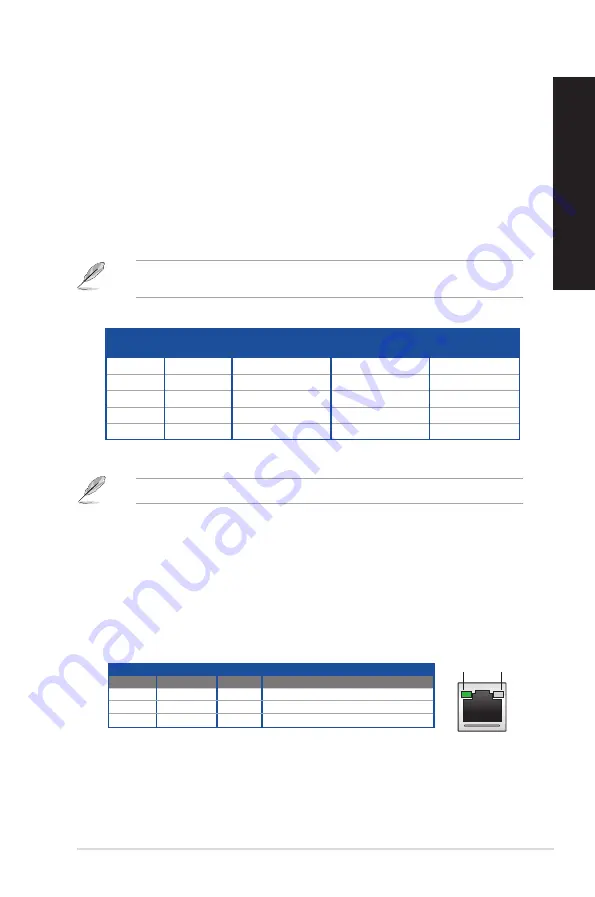
Activity/Link LED Speed LED
Status
Description Status
Description
OFF
No link
OFF
100Mbps connection
GREEN
Linked
GREEN
2.5 Gbps connection
BLINKING Data activity ORANGE 1Gbps / 100 Mbps / 10 Mbps connection
LAN port
SPEED
LED
ACT/LINK
LED
Port
Headset
2-channel
4-channel
5.1-channel
7.1-channel
Light Blue
Line In
Line In
Line In
Side speaker
Lime
Line Out
Front Speaker Out
Front Speaker Out
Front Speaker Out
Pink
Mic In
Mic In
Mic In
Mic In
Orange
–
–
Center/Subwoofer
Center/Subwoofer
Black
–
Rear Speaker Out
Rear Speaker Out
Rear Speaker Out
8.
Optical S/PDIF Out port.
This port connects to the optical S/PDIF devices.
9.
Rear Speaker Out port (black).
This port connects to the rear speakers in a 4, 5.1, and
7.1-channel audio configuration.
10. Center/Subwoofer port (orange).
This port connects to the center/subwoofer speakers.
11. Microphone port (pink).
This port connects to a microphone.
12. Line Out port (lime).
This port connects to a headphone or speaker. In a 4, 5.1, or
7.1-channel configuration, the function of this port becomes Front Speaker Out. Supported
by ASUS Audio Wizard.
13. Line In port (light blue).
This port connects to a tape, CD, DVD player, or other audio
sources.
Refer to the audio configuration table below for the function of the audio ports in the 2, 4, 5.1, or
7.1-channel configuration.
Audio 2, 4, 5.1, or 7.1-channel configuration
14. Power connector.
Plug the power cord to this connector.
RATING:
• 115Vac/230Vac, 9A/4.5A, 50/60Hz.
15. Power switch.
Switch to turn ON/OFF the power supply to your computer.
16. ASUS Graphics Cards (on selected models only).
The display output ports on these
optional ASUS Graphics Cards may vary with different models.
17. Wi-Fi ports
. Connect the ASUS Wi-Fi antenna connectors to these ports.
18. LAN (RJ-45) port
. This port allows 2.5 Gbps Ethernet connection to a Local Area Network
(LAN) through a network hub.
LAN port LED indications
ASUS Desktop PC
21
ENGLISH
ENGLISH
Содержание G35CG
Страница 1: ...Desktop PC G35CG User Guide ...
Страница 12: ...12 ...
Страница 14: ...Front Top 14 Chapter 1 Getting started ENGLISH ...
Страница 32: ...32 Chapter 2 Connecting devices to your computer ENGLISH ...
Страница 34: ...34 Chapter 3 Using your computer ENGLISH ...
Страница 46: ...46 Chapter 5 Troubleshooting ENGLISH ...






























