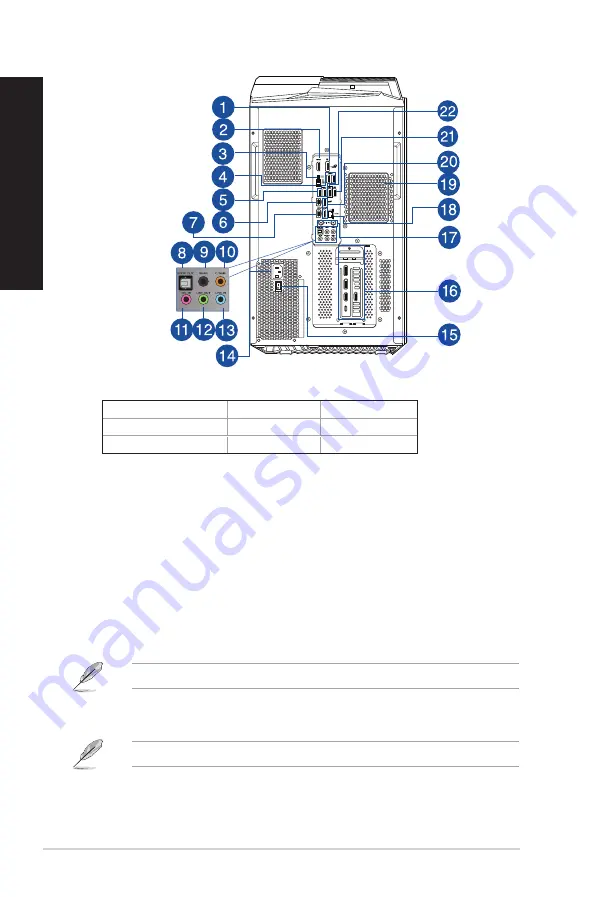
Rear (Axial Fan model)
1. DisplayPort.
This port is for a DisplayPort-compatible device.
DisplayPort
HDMI
TM
Intel® Core™ i9-11900KF
Not supported
Not supported
Intel® Core™ i7-11700KF
Not Supported
Not Supported
2. HDMI
TM
port.
This port is for a High-Definition Multimedia Interface (HDMI
TM
) connector, and
is HDCP compliant allowing playback of HD DVD, Blu-ray, and other protected content.
3.
Clear CMOS button.
Press this button to clear the BIOS setup information only when the
system hangs due to overclocking.
4.
BIOS FlashBack
TM
button.
Press the BIOS FlashBack
TM
button for three seconds until the
BIOS FlashBack
TM
LED blinks three times, indicating that the BIOS FlashBack
TM
function is
enabled.
5.
USB 3.2 gen1 ports.
The Universal Serial Bus 3.2 gen1 (USB 3.2 gen1) ports connect to USB
3.2 gen1 devices such as a mouse, printer, scanner, camera, PDA, and others.
6.
USB 3.2 gen2 Type-C® port.
The Universal Serial Bus 3.2 gen2 (USB 3.2 gen2) Type-C® port
connects to USB 3.2 gen2 Type-C® devices.
The output voltage of the USB 3.2 gen2 Type-C® port is 5V, 3A.
7.
USB 3.2 gen2x2 Type-C® port.
The Universal Serial Bus 3.2 gen2x2 (USB 3.2 gen2x2) Type-C®
port connects to USB 3.2 gen2x2 Type-C® devices.
The output voltage of the USB 3.2 gen2x2 Type-C® port is 5V, 3A.
20
Chapter 1: Getting started
ENGLISH
ENGLISH
Содержание G35CG
Страница 1: ...Desktop PC G35CG User Guide ...
Страница 12: ...12 ...
Страница 14: ...Front Top 14 Chapter 1 Getting started ENGLISH ...
Страница 32: ...32 Chapter 2 Connecting devices to your computer ENGLISH ...
Страница 34: ...34 Chapter 3 Using your computer ENGLISH ...
Страница 46: ...46 Chapter 5 Troubleshooting ENGLISH ...






























