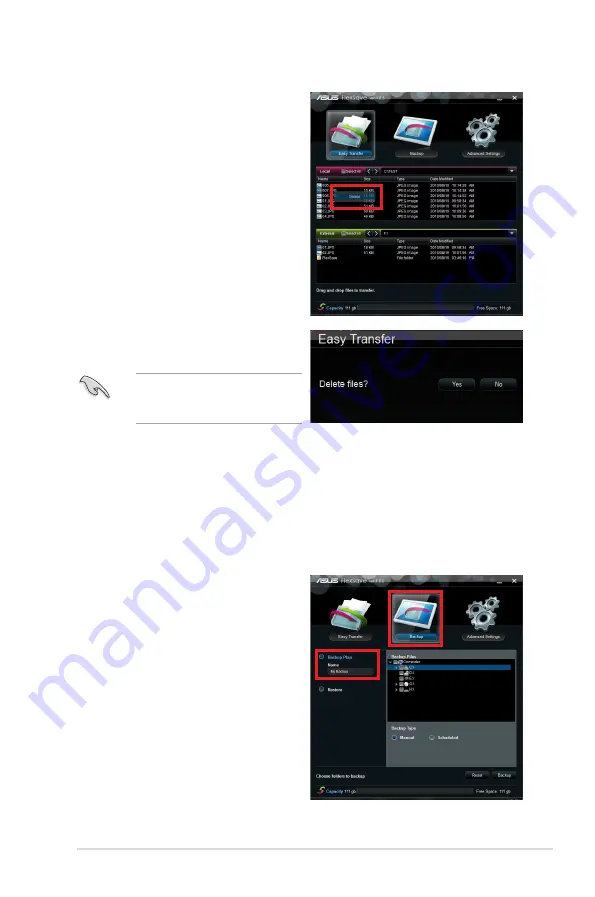
ASUS FlexSave User Guide
7
7.
You may also right-click a file and click
Delete
to delete file(s) in the Easy
Transfer main screen.
8.
A dialog box appears requiring your
confirmation. Click
Yes
to delete the file
or
No
to cancel.
The file(s) will be directly erased from
the hard drive and will not be moved
to the Windows Recycle Bin.)
Backup
Two sub-functions are included in Backup:
Backup Plan
and
Restore
. For Backup Plan, you
can further choose between
Manual backup
and
Scheduled backup
.
Backup Plan (manual)
1.
Connect the external hard drive to the USB port and launch FlexSave. The application
will be minimized to the system tray. Double-click the FlexSave icon to enlarge the
FlexSave main screen.
.
Select
Backup
on the FlexSave main
screen.
3.
Enter a name for the backup plan. (The
default is My Backup if no name is
entered.)
Содержание FlexSave
Страница 1: ...E6155 FlexSave User Guide ...
Страница 14: ...www asus com ...
































